Background Color
SolidWorks uses a blue gradient background in its graphics area. Although
you can change the background color in SolidWorks, you will find that
blue works best with shaded models and the various colors that indicate
status.
NOTE: You can also drag scenes
onto models from the Task
Pane's Appearances
tab  , under Scenes,
to change the background color and model look. You can also click Apply Scene
, under Scenes,
to change the background color and model look. You can also click Apply Scene  from the
Heads-up
View toolbar and select a scene.
from the
Heads-up
View toolbar and select a scene.
|
In a sketch, light blue indicates entities
that are selected. Blue shows entities that are not fully defined. Black
entities are fully defined. The sketch origin appears in red. Other status
colors are yellow, pink, and gray. |

|
|
Colors in a shaded view show to advantage
on a blue gradient background. |
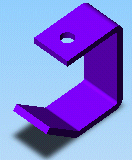
|
|
Drawing sheets
are the color of Mylar. You can display drawing views in various shaded
and line modes.
|
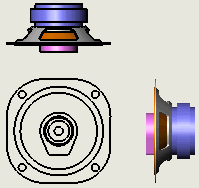
|
To specify
different colors, click Tools,
Options, System
Options, Colors.
Some of the items for which you can specify color include:
Viewport
Background
Top Gradient
Color
Bottom
Gradient Color
Drawings,
Paper Color
Drawings,
Background
Grid Lines,
Major
Annotations,
Imported
Related SolidWorks Topics
SolidWorks Help: Shaded View
SolidWorks Help: Sketch Geometry Status
SolidWorks Help: Sketch Status Conventions
SolidWorks Help: System Color Options