Spot Light Properties
PhotoWorks provides advanced light properties for Spot
 lights.
lights.
 When you drag spot light targets, the targets
snap to references (vertices, edges, etc.). The pointer changes to indicate
the type of entity being snapped to. To override the snap, press Ctrl while dragging.
When you drag spot light targets, the targets
snap to references (vertices, edges, etc.). The pointer changes to indicate
the type of entity being snapped to. To override the snap, press Ctrl while dragging.
To modify PhotoWorks properties for a Spot light:
Select the FeatureManager design tree tab  .
.
Expand the Lights,
Cameras and Scene  folder.
folder.
Right-click Spot,
and select Properties.
In the PropertyManager, under Basic,
click PhotoWorks Properties.
Modify the following properties, then click OK  .
.
Basic
On in PhotoWorks.
Uses this light in the PhotoWorks scene.
Use Realistic
Falloff. Improves photo realism by controlling how light intensity
diminishes as a function of distance. This option is only available with
Spot  , Point
, Point  , and
area lights,
, and
area lights,
Keep light.
Keeps this light if you open a predefined light source from the Lighting
tab of the Scene Editor dialog
box. When cleared, this light is deleted when you open a predefined light
source.
Preview window.
Displays the Preview
dialog box when this PropertyManager is open.
Fog
light. Scatters
of the light.
Fog density.
Controls the brightness of the Fog light
effect.
Cone edge.
Controls the angular distance over which the intensity of light emitted
by the light diminishes.
-
Coherence.
Controls the dropoff of the intensity of the light from full in the center
of the cone to zero outside the cone. A low coherence value results in
a sharp dropoff from full intensity. A high coherence value results in
most of the light shining at full intensity.
|
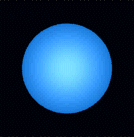
|
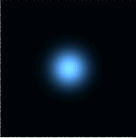
|
|
Coherence
value = 1 |
Coherence
value = 0 |
Shadows
The settings on the Lighting
tab in the Scene Editor appear
as the defaults. Setting shadows in this dialog box overrides the defaults.
Only opaque shadows are set here. Transparent shadows are specified on
the Scene Editor Lighting
tab.
Global shadows.
Displays shadows for the light. The appearance and quality of the shadows
is controlled by the Global shadow control
settings on the Lighting
tab of the Scene Editor dialog
box.
No shadows.
No shadows appear for the light.
Shadows on.
Shows opaque shadows for the light.
With Shadows
on selected:
Edges.
Hard settings produce shadows with sharp edges. Soft settings produce
shadows with blurred edges.
-
Edge Quality.
Low quality settings produce jagged shadow boundaries. High quality settings
produce anti-aliased shadow boundaries.
 Soft shadow calculation with high
edge quality can decrease performance significantly, but images with soft
shadows look more realistic.
Soft shadow calculation with high
edge quality can decrease performance significantly, but images with soft
shadows look more realistic.
Fog
Quality. When set to Low,
objects blocking the light are ignored and do not cast shadows, resulting
in fast performance. For any other setting, volumetric shadows are calculated
by taking objects blocking the light into account, increasing rendering
time because the calculations use numerical integration.
Related Topics
Directional
Light Properties
Light
Source Library
Light
Simulation
Point
Light Properties
Lights
- Emissive Appearances