Ray Tracing
In the illustration below, the rectangles represent refractive objects
and the arrows represent rays that are cast. Ray 0 comes from the camera
or viewer on the left. Ray 1 refracts when it enters the object. Ray 2
refracts when it exits the object. Ray 3 and 4 act on the second object
in a similar fashion as rays 1 and 2. If you set the Number
of Refractions value to 2, light that enters and exits the first
object will make the second object opaque because the limit for the number
of rays has been met.
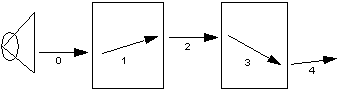
Here is another example with some reflective and refractive appearances
applied to the model and scene.
|
Number of reflections = 0
Number of refractions = 0
All appearances appear dull and matte. |
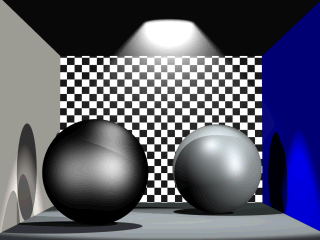
|
|
Number of reflections = 1
Number of refractions = 0
Note the difference in the highly reflective appearances
applied to the sphere on the right and the wall on the left. |

|
|
Number of reflections = 1
Number of refractions = 2
Note the difference in the highly refractive appearance applied
to the sphere on the left. |

|
Back
to Document Properties