Show Hidden Edges
You can show all the hidden lines of selected features and components
in drawing documents. You can hide or show edges in high quality (not
draft quality) drawing views.
|
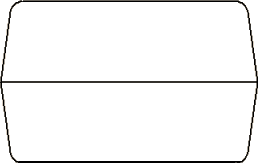
|
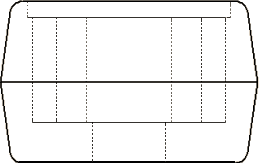
|
|
View with Hidden Lines
Removed  . . |
Hidden edges are visible. |
You can access this feature in two ways.
To show or hide hidden edges from the
shortcut menu:
Right-click a feature or component in the drawing view or in the
FeatureManager design tree and select Show/Hide,
Show Hidden Edges.
If the hidden edges are visible, you can hide them again by right-clicking
the feature or component and selecting Show/Hide,
Hide Hidden Edges.
To show or hide hidden edges in the Drawing
View Properties dialog box:
Right-click the drawing view and select Properties.
Select the Show
Hidden Edges tab.
Select a feature or component from either the
drawing view or the FeatureManager design tree to add it to the list of
items to be shown with hidden lines.
Click Apply
to see the effect of your selection.
-
To hide the hidden lines again, select an item from the list and
press Delete.
- or -
Select the feature or component in the drawing view or the FeatureManager
design tree.
Click OK
to close the dialog box.
Related Topics
Hiding
and Showing Edges
Drawing
View Properties
Hide/Show
Components