Line Format
You can specify the color, thickness, and style in drawings for:
You can specify the color for
notes and other annotations in either layers or with the Line
Color tool.
The settings for the line formats are either:
When you add new sketch entities to a drawing, the line format follows
the Layer settings. If no layer is active, the line format follows the
system settings.
For new sketch entities and annotations, the line format tool settings
override layer specifications and system settings. Another method of setting
edge properties for assembly components in drawings is with Component Line Font.
Format tools
The tools on the Line Format toolbar change the following formats.
 Layer Properties.
Set layer properties (Color, Thickness, and Style),
move entities into layers, and select a layer for new entities. Layer Properties.
Set layer properties (Color, Thickness, and Style),
move entities into layers, and select a layer for new entities.
|
|
 Line
Color. Choose a color from the palette to override default settings,
or select Default. You can set
the default colors for drawings and dimensions in Options Line
Color. Choose a color from the palette to override default settings,
or select Default. You can set
the default colors for drawings and dimensions in Options
 , Colors, Color scheme settings. You can toggle
between the specified color and the system default colors with the Color Display Mode tool (below). , Colors, Color scheme settings. You can toggle
between the specified color and the system default colors with the Color Display Mode tool (below).
|
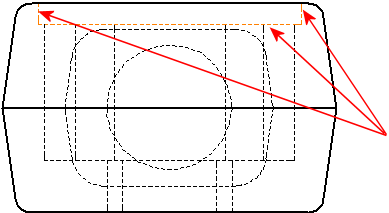
|
 Line
Thickness. Choose: Line
Thickness. Choose:
 As you move the pointer over
the menu, the thickness name is displayed in the status
bar.
Corresponding line weights for printing are defined in Document Properties - Line Thickness. As you move the pointer over
the menu, the thickness name is displayed in the status
bar.
Corresponding line weights for printing are defined in Document Properties - Line Thickness.
|
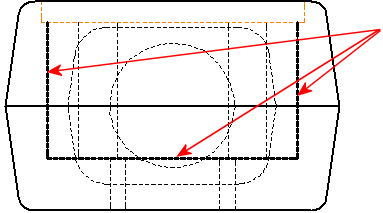
|
|
|
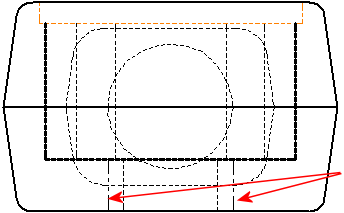
|
|
|
|
 Color
Display Mode. Click this tool to toggle between aesthetic colors
(colors chosen in layers or with Line
Color) and the system
status colors
(fully defined, under defined, and so on). Sketch endpoints and dangling
dimensions are always in the system status color. Color
Display Mode. Click this tool to toggle between aesthetic colors
(colors chosen in layers or with Line
Color) and the system
status colors
(fully defined, under defined, and so on). Sketch endpoints and dangling
dimensions are always in the system status color.
|
|
To specify the format for new sketch
entities in the current and future drawings:
Click a tool on the Line Format toolbar and select
a format from the menu.
Sketch entities of any type (lines, centerlines,
circles, and so on).
The entities that you add to the drawing use the specified formats,
until you select a different format.
To change the format of an existing edge
or sketch entity:
Select the edge or sketch entity you want to change.
To select more than one entity at a time, hold Ctrl
as you select.
-
Click a tool on the Line Format toolbar and select a format from
the menu.
The new format is applied to the selected entities.
To change
the edge color, thickness, or font back to its default setting:
Right-click an edge and click Reset
line font.