Appearances Surface Finish PropertyManager
Use the Surface Finish  tab in the Appearances
PropertyManager to modify the surface finish of models.
tab in the Appearances
PropertyManager to modify the surface finish of models.
 If you have the PhotoWorks application add-in
selected, but cannot see the Surface
Finish
If you have the PhotoWorks application add-in
selected, but cannot see the Surface
Finish  tab, click Advanced.
tab, click Advanced.
Surface Finish
Select or clear Dynamic
help to display pop-up tips. Pop-up tips include surface finish
dependencies.
Set values, or use the slider to control the surface
finish properties.
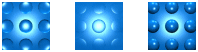
Set or clear Use
material scale and mapping to use the scale and mapping values that belong
to the material.
Scale.
Controls the pattern of surface finish elements. A higher scale decreases
the pattern incidence, and a lower scale increases the incidence of pattern
elements.
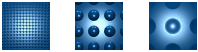
Detail.
Sets the level of granularity for any surface finish. When set to high
detail, individual surface elements appear in sharp focus; when set to
low detail, surface elements appear in soft focus.
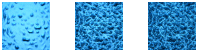
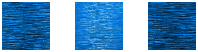
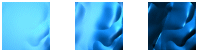
Blend.
For Dimpled, Tread
plate, and Knurled styles,
controls the extent of the boundary between
each bump and the surface.

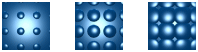
High Threshold.
Controls the extent to which bumps rise above the material surface. The
high threshold is an absolute distance from the neutral surface, where
the amplitude equals zero. The high threshold extends further away from
the neutral surface than the low threshold. For positive amplitude,
the high threshold flattens the peaks of the surface finish. For negative
amplitude, the high threshold flattens
the valleys of the surface finish.
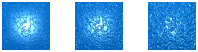
Low Threshold.
Controls the extent to which bumps dip below the material surface. The
low threshold is an absolute distance from the neutral surface, where
the amplitude equals zero. The low threshold extends closer to the neutral
surface than the high threshold does. For positive amplitude,
the low threshold flattens the valleys of the surface finish. For negative
amplitude, the low threshold flattens
the peaks of the surface finish.

 Setting sliders for High and Low Threshold
at approximately equal
values minimize the height differences.
Setting sliders for High and Low Threshold
at approximately equal
values minimize the height differences.
Related Topics
Appearances
PropertyManager Color/Image tab
Appearances
PropertyManager Illumination tab
Appearances
PropertyManager Mapping tab