Hem
The Hem tool adds a hem to your
sheet metal part at a selected edge.
Here are some additional items to note about the Hem tool:
To create a hem feature:
In an open
sheet metal part, click Hem  on the Sheet Metal toolbar, or click Insert,
Sheet Metal, Hem. on the Sheet Metal toolbar, or click Insert,
Sheet Metal, Hem. In the
graphics area, select the edges where you want to add a hem.
The selected
edges appear in Edges  . .
In the
PropertyManager, under Edges:
Click
Edit
Hem Width to edit the sketch of the profile. Select
Material Inside  or Bend Outside or Bend Outside  to specify where to add the material. to specify where to add the material. Click
Reverse Direction  to create the hem on the opposite side of the part. to create the hem on the opposite side of the part.
Under Type and Size:
Click
a hem type:
|
Closed 
|
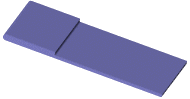
|
Open 
|
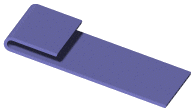
|
Tear
Drop 
|
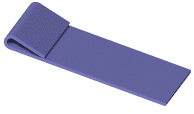
|
Rolled 
|
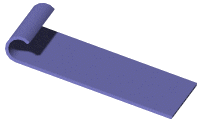
|
Set:
Length  (closed and open
hems only) (closed and open
hems only) Gap Distance  (open hem
only) (open hem
only) Angle  (tear drop and
rolled hems only) (tear drop and
rolled hems only) Radius  (tear drop and
rolled hems only) (tear drop and
rolled hems only)
Under Miter Gap, set Miter
Gap  if you have intersecting hems. Mitered corners
are automatically added to intersecting hems, and you can set the gap
between these hems. if you have intersecting hems. Mitered corners
are automatically added to intersecting hems, and you can set the gap
between these hems. To use
something other than the default bend allowance, select Custom
Bend Allowance, and set a bend allowance type and value. To add
relief cuts, select Custom
Relief Type, then select the type of relief cut:
If Custom
Relief Type is:
Rectangular or Obround
and you select Use Relief Ratio,
set a value for Ratio. Rectanglular or Obround
and you clear Use relief ratio,
set values for Relief Width  and Relief Depth and Relief Depth
 . . Tear select Rip
 or Extend or Extend  . .
|
Click OK
 . . |
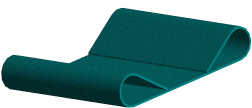
|