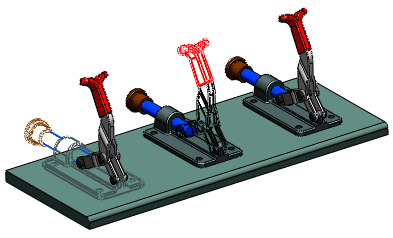While editing an assembly, you can now specify which of a component's display states to use in the assembly.
By default, each instance of a component (part or subassembly) is shown in the display state that was current when the component was last saved. You can override the default for each instance of the component, without changing the instance's configuration. You can use different display states for each instance. The override is stored in the parent assembly's display state.
To specify a different component display state, do one of the following:
- In the Display Pane, right-click a highlighted component and click .
- In the Component Properties dialog box, under Referenced Display State, select from the list of display states currently available in the component.