Exporting Sheet Metal Parts to DXF or DWG Files
The new DXF/DWG Output PropertyManager exports sheet metal bodies to .dxf or .dwg files. You can also export entities such as bend lines, sketches, and forming tools. A preview shows your selections and lets you remove unwanted entities such as holes or cutouts.
- With a sheet metal part open, open the PropertyManager by doing one of the following:
- Saving the part () to a dxf or dwg file type.
- Right-clicking the Flat-Pattern feature and clicking Export to DXF/DWG.
- Click Save.
The PropertyManager appears.
- Select the bodies and entities to export and click
 .
.The DXF/DWG Cleanup preview window appears.
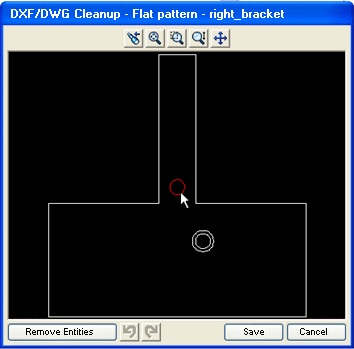
- To remove entities, select them and click Remove Entities.
- Cancel the preview and return to the PropertyManager if you want to make changes.