Design Insight
A Design Insight plot shows the regions of the model that carry the
loads most efficiently. Some users may recognize this plot as a "load
path" plot. You can use this information to reduce the model's material.
You can superimpose a Design Insight plot on your model while you are
editing geometry features.
To create a Design Insight plot:
Right-click the Results
folder of a static study and select Define
Design Insight Plot.
Adjust the Load
Level slider between:
Most Loaded.
When the slider is set to Most Loaded,
the portions of the model that carry the most load are plotted in blue.
Typically, this is only a small portion of the model. The translucent
areas of the plot indicate the boundary of the original model.
All.
The entire model is plotted in blue.
 Ideally, you want to adjust
the slider to plot a continuous path between the loads and the restraints.
This provides insight into the areas that efficiently carry the load.
You may be able to remove material in the translucent areas of the plot.
Ideally, you want to adjust
the slider to plot a continuous path between the loads and the restraints.
This provides insight into the areas that efficiently carry the load.
You may be able to remove material in the translucent areas of the plot.
Click  .
.
 Design Insight plots do not suggest where
to add material. You may infer this information from these plots, but
this is not the intention. These plots are most effective when you analyze
the largest practical model and remove material to optimize the volume.
Design Insight plots do not suggest where
to add material. You may infer this information from these plots, but
this is not the intention. These plots are most effective when you analyze
the largest practical model and remove material to optimize the volume.
Example
The following example highlights the benefits of a Design Insight plot.
|
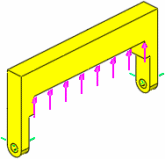
|
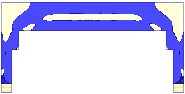
|
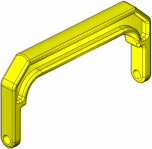
|
|
Original model showing loads (pink) and restraints (green) |
Design Insight plot with a continuous path between the
loads and restraints |
Model after material was manually removed by a designer
from regions that did not carry much of the load |