Vector Plots
You can control the appearance of the vector symbols dynamically in
a vector plot.
To customize a vector plot:
After running your study, create a vector plot
of the desired result.
Right-click the vector plot icon and select Vector Plot Options.
The Vector
Plot Options PropertyManager appears.
Use the spin arrows to control the Size
 of the vector
arrows.
of the vector
arrows.
Use the spin arrows to adjust the Density
 of the vectors in the plot.
of the vectors in the plot.
If desired, check Surface
only to plot the vectors on the model boundaries only.
Select Match
chart color to use the same color map used in the plot or Single color to use a single color for
the vector plot. To change this color, click Edit
color.
Click OK  .
.
The following is an illustration of the vector plot options:
|
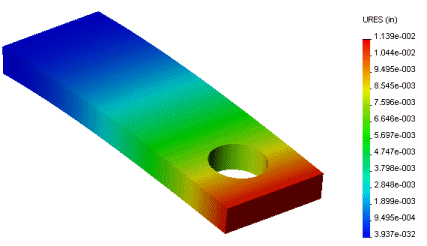
Resultant displacement fringe plot |
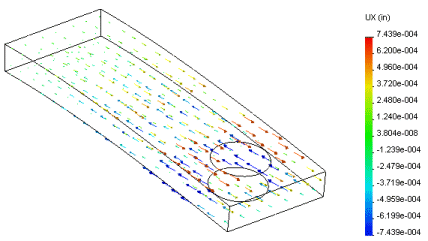
Resultant displacement vector plot (default vector options) |
|
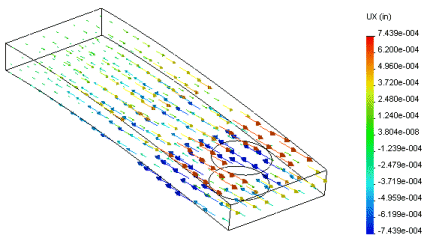
Resultant displacement Vector plot with bigger vector
size |
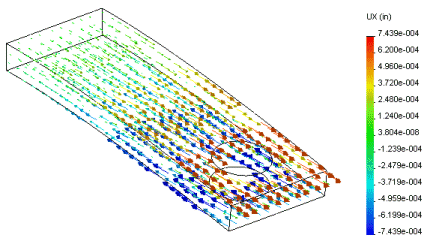
Resultant displacement Vector plot with larger vector
density |