Auto Dimension Scheme PropertyManager
The Auto Dimension Scheme tool
 automatically applies dimensions and tolerances to the
manufacturing
features of a part.
automatically applies dimensions and tolerances to the
manufacturing
features of a part.
To dimension a part using the Auto Dimension Scheme
tool:
Click Auto Dimension
Scheme  (DimXpert toolbar) or Tools,
DimXpert, Auto
Dimension Scheme.
(DimXpert toolbar) or Tools,
DimXpert, Auto
Dimension Scheme.
Set the PropertyManager options described below.
Click  .
.
The Auto
Dimension Scheme tool applies dimensions and tolerances. Click
here for details about how the process works.
The general process includes setting these entities:
The part and tolerance types
The datums or reference features
The features to which to apply dimensions
and tolerances
Notes:
The tool's objective is to fully
constrain, for size and location, the selected features using a set of
selected reference or datum features.
The tool does not delete or override pre-existing
dimensions and tolerances. It does apply additional dimensions and tolerances,
as applicable, to fully constrain the features.
The tool does not
create angle dimensions to locate features from the datum or reference
features except for an option to apply angle dimensions to planes at an
angle to a datum or reference plane. To enable this option, click Tools > Options
> Document
Properties > DimXpert > Location Dimension and click an option
under Inclined Plane Dimension Scheme.
|
Inclined Plane Dimension Scheme |
Example |
|
Linear  |
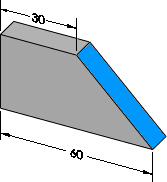
|
|
Linear and angle 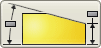 |
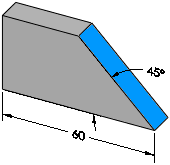
|
Settings
Part type:
Defines the part based on how it is manufactured.
|
Prismatic
When used
with Geometric as Tolerance
type, DimXpert applies position tolerances
to locate holes and bosses.
For annotation
views, size dimensions appear as callouts with open leaders |
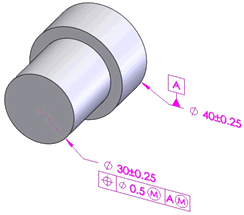
 Note the difference in the geometric tolerances
applied to the 30mm boss, and the annotation view used to depict them Note the difference in the geometric tolerances
applied to the 30mm boss, and the annotation view used to depict them
|
|
|
|
|
|
|
Turned
When used
with Geometric as Tolerance
type, DimXpert applies circular runout
tolerances to locate holes and bosses.
For annotation
views, size dimensions appear as linear dimensions, parallel to the axis. |
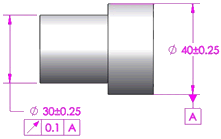
|
|
Tolerance type:
Controls how features of size (hole types, slots, notches, widths, and
cones), pockets, and surfaces are located relative to the datum or reference
features.
|
Plus and Minus
DimXpert locates the features with linear plus and minus dimensions.
DimXpert does not apply dimensions to surface features in plus and minus
mode. |
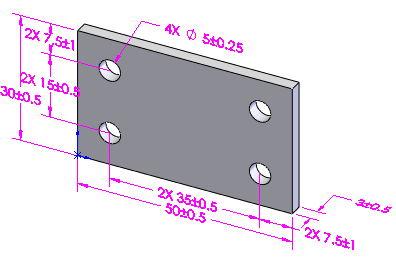
 The main difference between Plus
and Minus versus Geometric
is how DimXpert controls the four-hole pattern, and how it applies tolerances
to interrelate the datum features when in Geometric
mode. The main difference between Plus
and Minus versus Geometric
is how DimXpert controls the four-hole pattern, and how it applies tolerances
to interrelate the datum features when in Geometric
mode.
|
|
|
|
|
|
Geometric
DimXpert locates axial features with position
and circular runout tolerances. Pockets and surfaces are located with
surface profiles. |
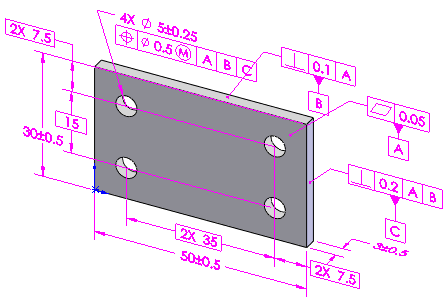
 To show location dimensions,
you must select Options To show location dimensions,
you must select Options  , Document Properties,
DimXpert, Geometric
Tolerance, and then select Create
basic dimensions. , Document Properties,
DimXpert, Geometric
Tolerance, and then select Create
basic dimensions.
|
|
Pattern Dimensioning:
Lets you apply linear or polar plus and minus dimension schemes.
|
Linear
Locates all DimXpert features relative
to the selected reference features, as applicable, using linear plus-minus
dimensions. |
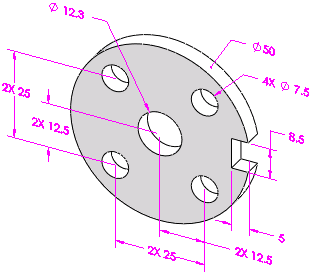
|
|
|
Polar
Apply to DimXpert pattern features that
contain axial features that define a bolt circle.
Set the Minimum
number of holes to recognize as a pattern. |
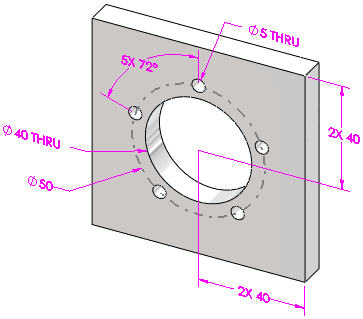
|
|
Reference Features (for Plus and Minus) / Datum Selection (for Geometric)
Defines the Primary, Secondary,
and Tertiary reference features
(for Plus and Minus schemes) or
datums (for Geometric schemes).
Reference Features
Select one to three reference features
to use to generate linear plus and minus location dimensions. DimXpert
validates reference features according to the rules defined for establishing
datum reference frames, per ASME Y14.5.1M-1994. For example, selecting
two planes that are parallel to one another generates an error.
Datum Selection
Select the primary datum and optionally
select the secondary and tertiary datums to use when generating geometric
tolerances. DimXpert validates the
datum set per ASME Y14.5.1M-1994.
Supported reference or datum features:
Boss Cylinder Simple Hole Notch |
|
|
Examples |
|
|
|
|
|
The three mutually perpendicular planes is the most common example and
provides a sound origin. |
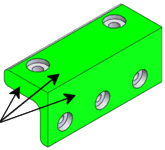
|
|
|
|
|
This plane and boss combination works well for these types of symmetrical
turned parts. |
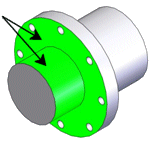
|
|
|
|
|
You should base the order in which you select features on part function.
For example, given this two-part assembly, the functional requirements
are:
Mate.
The cover must seat (mate) against the recessed plane of the plate, making
them flush. Locate.
The large outer diameter of the cover must be centered (located) with
its corresponding diameter on the plate Align.
The small radius of the cover must be oriented (aligned) with the corresponding
radius on the plate. |
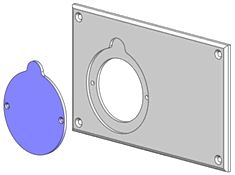
|
|

|
|
|
Given these parameters, when applying automatic dimension schemes to
the cover, set the datums as follows:
Primary Datum (A):
Mating feature
Secondary Datum (B):
Locating feature
Tertiary Datum (C):
Aligning feature
These settings create the results shown. |
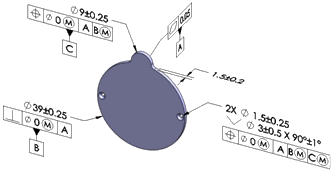
|
Scope
Controls which features DimXpert considers for dimensioning and tolerancing.
All features.
Applies dimensions and tolerances to the entire part. DimXpert considers
all previously defined features, including those not listed under Feature
Filters, as
well as those features listed under Feature Filters.
 This option is best suited
for simple parts or parts for which all dimensions and tolerances are
relative to a single datum reference frame or origin.
This option is best suited
for simple parts or parts for which all dimensions and tolerances are
relative to a single datum reference frame or origin.
Selected features.
The objective is to dimension and tolerance the selected features.
 This option is useful for
more complex parts that have multiple datum schemes or require features
to be dimensioned from different origins.
This option is useful for
more complex parts that have multiple datum schemes or require features
to be dimensioned from different origins.
Feature Filters
Controls which features DimXpert recognizes and considers for dimensioning
and tolerancing when you select All features
under Scope.
Clearing features
omits further recognition of those types. For example, if the part has
no DimXpert dimensions or tolerances, and you clear Plane,
DimXpert does not dimension or tolerance plane features, nor does DimXpert
use the planar faces to derive a complex feature type such as a slot or
notch. However, if there are pre-existing plane features in the part,
DimXpert does consider them for dimensioning and tolerancing whether or
not you select Plane.
Clearing features
omits further recognition of those types as features or as pattern features,
as applicable. For example, if you clear Simple
hole, this prevents patterns of simple holes from being dimensioned
and toleranced.
 Check All Filters
Check All Filters
 Uncheck All Filters
Uncheck All Filters