Flange SmartMates
In some special cases, you can create as many as three SmartMates at
once. Each part must have a circular pattern of cylindrical holes (or
bosses) on a planar face with a circular edge.
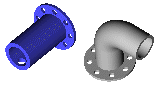
To add SmartMates based on a feature
pattern:
-
Drag the component into the assembly using the circular edge.
When the pointer is over another circular edge, it changes to  to indicate the mates that will result if the component is
dropped at this location. A preview of the part snaps into place.
to indicate the mates that will result if the component is
dropped at this location. A preview of the part snaps into place.
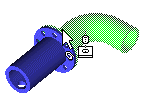
Press the Tab
key to rotate the part that you are dragging to create the correct orientation.
-
Drop the component.
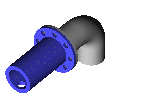
The following mates are added:
A Concentric
mate is added between the cylindrical faces.
A Coincident
mate is added between the adjacent planar faces.
If possible, an additional Concentric
mate is added between the pattern instance on the part that you are dragging
and one on the part that is already in the assembly.