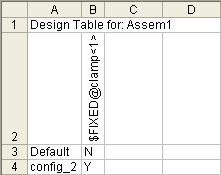Fixed or Floating Position in Configurations
You can configure whether the position of a component is fixed or floating
in an assembly.
To fix or float an assembly component:
Right-click the component in the graphics area
or FeatureManager design tree.
Select Fix
or Float, and then This configuration,
All configurations,
or Specify Configurations.
You can also control in a design
table whether the position of a component is fixed or floating.
The column header uses this syntax:
$FIXED@component_name
 The column header is not
case sensitive.
The column header is not
case sensitive.
In the table body cells, type the value for the desired condition: Yes (or Y)
for fixed, No (or N)
for not fixed (floating). If a cell is left blank, the default condition
is No (that is, floating).
Example of a design table that controls whether the position of a component
is fixed or floating: