Multiple Leaders
You can create multiple leaders for dimensions, hole callouts, and other
annotations in sketches and drawing views. When you create multiple leaders
for dimensions or hole callouts, the leaders are allowed only on entities
that are the same size as the original dimension or hole callout.
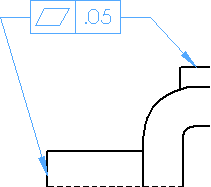
To add new leaders to an existing dimension or hole
callout:
 This procedure
applies to radial, diameter, fillet, and chamfer dimensions and hole callouts.
This procedure
applies to radial, diameter, fillet, and chamfer dimensions and hole callouts.
Select the dimension or hole callout. Hold down Ctrl
and move the pointer over the arrowhead handle as shown.
The pointer changes to 
Drag the arrowhead to another entity of equal
size. |
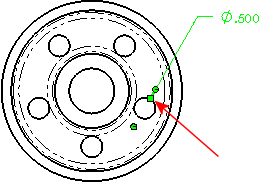
|
Drop the arrowhead on the new entity and release
Ctrl. |
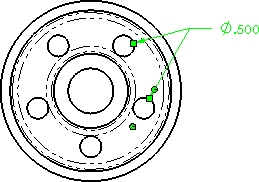
|
To create multiple leaders while generating a new annotation:
 If you want to
create a note with multiple leaders, you can pre-select the edges, vertices,
or faces, then create the note.
If you want to
create a note with multiple leaders, you can pre-select the edges, vertices,
or faces, then create the note.
After selecting the properties for the annotation,
click in the graphics area to place the first leader.
-
While dragging the annotation and before placing it, press Ctrl.
The annotation stops moving and another leader is created.
Click as many times as necessary to place additional
leaders.
Release Ctrl,
drag the annotation into position, and click to place the annotation.
To add new leaders to an existing annotation:
Select the annotation. |
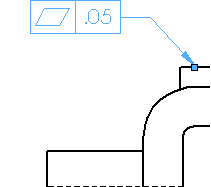
|
Press Ctrl
and drag an arrowhead handle to a vertex, edge, or face.
|
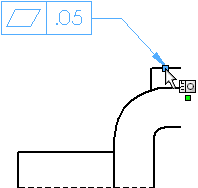
|
|
A new leader is created. |
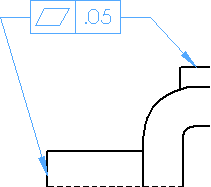
|
To remove
leaders from an annotation:
Select
the annotation.
Click the
arrowhead handle.
Press Delete.