Appearance Callouts
Appearance callouts display the appearance of the component (assemblies
only), face, feature, body, and part under the item selected and are a
shortcut to editing appearances.
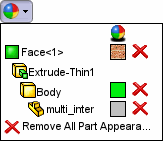
To display appearance callouts:
-
Right-click a model or an entity in the Feature Manager design tree
to display the context toolbar.
Click Appearances
 .
.
The appearance callout disappears when you click outside the callout.
To add or edit an appearance:
Click a blank or square to the right of an entity
in the appearance callout.
Use the Appearances PropertyManager
to edit appearances.