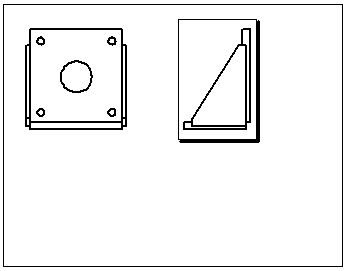Predefined Views
You can use predefined views
like named views to preselect an orientation, position, and scale for
views on a drawing template. You can add the model or assembly reference
later using Insert
Model in the PropertyManager.
You can save a drawing document with predefined views as a document
template.
To insert a predefined view into a drawing:
In a drawing document, click Predefined
View  on the Drawing toolbar, or click Insert,
Drawing View, Predefined.
on the Drawing toolbar, or click Insert,
Drawing View, Predefined.
Click in the graphics area to place the view.
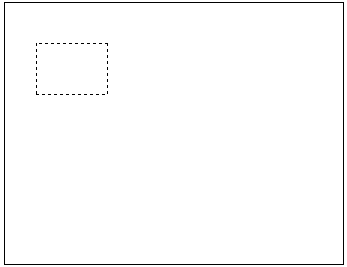
Set options
in the PropertyManager.
-
Click OK  .
.
 You can populate the view as you insert
it, or you can populate it later.
You can populate the view as you insert
it, or you can populate it later.
You can add Projected Views
to a predefined view. For example, if you insert a front view, you can
project top and right views to create a predefined Standard 3 View.
Projected views are automatically oriented and aligned to the original
view. The projected views act as predefined views.
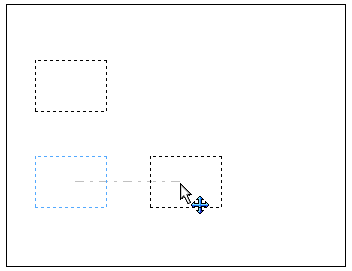
You can copy and paste predefined views.
To populate predefined views:
Drag.
Drag a model from the FeatureManager design tree of an open part or assembly
document into the drawing document. All available predefined views are
populated.
Insert
Model. Right-click in a predefined view and select Insert
Model. Do one of the following:
In
the Insert
Model PropertyManager, select a model from the Open
documents list, or click Browse
and browse to a model file.
Select
a view containing a model.
In
another window, select the model from the graphics area or FeatureManager
design tree.
The view and all its related views (such as projected views) are
populated when you click OK  .
.
Select or Browse. Select a predefined view. In
the PropertyManager, under Insert Model,
select a name from the Part/Assembly
list of models open in the current session, or click Browse
and browse to a model file. The view and all its related views (such as
projected views) are populated when you click OK
 .
.