Section Scope
In a drawing, you can specify which components and rib features are
to be left uncut in a section view or broken-out section view of an assembly
with the Section View dialog box.
The Section Scope tab also appears
in the Drawing View Properties
dialog box for a section view or broken-out section view.
To access
the Section Scope dialog box after
the section view is created:
Right-click
the section view and click Properties.
In the
dialog box, select the Section Scope tab.
Excluded components/rib features
Click the
components and rib features to leave uncut in the graphics area or in
the FeatureManager design tree.
To remove a component from the list, click the
component again, or select it in the
list and press Delete.
Don't cut all instances
Specify what to do if the selected component or rib feature is used
more than once in the assembly (for example, if it is a member of a pattern,
or if it is used as a component of more than one sub-assembly):
Select.
If you want to exclude all the instances of the selected component in
the assembly, select the Don’t cut all
instances check box. In
the resulting view, all instances of the selected component are left uncut.
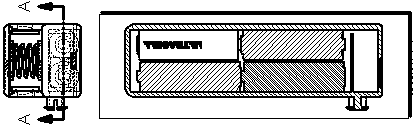
Clear.
If you want to exclude only the selected instance, clear the Don't
cut all instances check box. In the resulting view, only the selected
instance is uncut; all others are cut.
Auto hatching

Exclude fasteners
Excludes fasteners from being
sectioned. Fasteners include any item inserted from SolidWorks Toolbox
(nuts, bolts, washers, and so on) except for structural members. You can
also designate any component as a fastener so it will not be sectioned.
To preview the fasteners, select Show
excluded fasteners.
 To designate
any component as a fastener, open the component and click File,
Properties. In the dialog box
on the Custom tab, select IsFastener in Property
Name, and type 1 for Value / Text Expression.
To designate
any component as a fastener, open the component and click File,
Properties. In the dialog box
on the Custom tab, select IsFastener in Property
Name, and type 1 for Value / Text Expression.
Flip direction
Toggles the
direction of the section view.
Related Topics
Modifying Section Views
Modifying Section Line Properties