Toolbars
Toolbars are available for most SolidWorks tools, and also for add-in
products. Named toolbars assist you in performing specific design tasks
such as applying surfaces or drawing curves.
Because the CommandManager contains the most frequently used tools for
the currently selected document, toolbars are turned off by default.
You can display:
In addition, the following special toolbars help you work more productively:
To toggle toolbar visibility:
Right-click in the window
border and select or clear a toolbar name.
Click Tools,
Customize. On the Toolbars
tab, select the toolbars to display.
 Toolbars for add-in products are available if you
have installed the products and added them in to SolidWorks.
Toolbars for add-in products are available if you
have installed the products and added them in to SolidWorks.
You can customize:
Visibility and position of toolbars
for part, assembly, and drawing documents.
Visibility of context toolbars.
Tool buttons
on toolbars.
Toolbars and menus for work
flow (consumer product design, machine design, mold design).
To move a toolbar:
|
Drag the start or edge of the toolbar:
To move a toolbar back to its previous position, double-click the start
or title bar. |
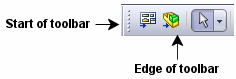
|
To toggle visibility of all
active toolbars and the CommandManager:
Click View, Toolbars
or press F10.
Related Topics
Full
Screen Mode