Text
Sketch text on any set of continuous curves or edges (including circles
or profiles made up of lines, arcs, or splines on the face of a part)
and extrude or cut the text.
 If the curve
is a sketch entity, or a set of sketch entities, and the sketch text is
in the same sketch as the curve, convert the sketch entities to construction
geometry.
If the curve
is a sketch entity, or a set of sketch entities, and the sketch text is
in the same sketch as the curve, convert the sketch entities to construction
geometry.
To sketch text on a part:
-
Click a face of a part.
Click Text
 (Sketch toolbar) or Tools,
Sketch Entities, Text.
(Sketch toolbar) or Tools,
Sketch Entities, Text.
 To create a profile for placing the text, sketch a circle
or a continuous profile from lines, arcs, or splines in a sketch, close
the sketch, then open another sketch for the text.
To create a profile for placing the text, sketch a circle
or a continuous profile from lines, arcs, or splines in a sketch, close
the sketch, then open another sketch for the text.
-
In the graphics area, select
an edge, curve, sketch, or sketch segment.
The selected item appears
under Curves  .
.
-
In the PropertyManager, under
Text, type the text to display.
The text appears in the graphics
area as you type.
Set the
properties in the Sketch
Text PropertyManager
as necessary.
Click OK  .
.
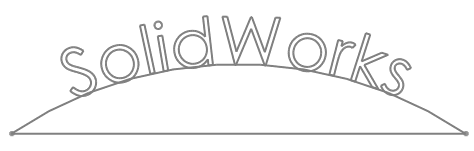
With the
sketch still open, Extrude
or Cut
the text.
To edit sketch text:
In an open
sketch, right-click the text (the pointer changes to  when
it is over the sketch text) and select Properties.
when
it is over the sketch text) and select Properties.
Edit the
text and its properties in the Sketch
Text PropertyManager as necessary.
To
dissolve sketch text into separate sketch entities:
In an open sketch, right-click the text (the
pointer changes to  when it is over the sketch text) and
select Dissolve sketch text.
when it is over the sketch text) and
select Dissolve sketch text.
The sketch text is converted into non-text
sketch entities (for example, lines, arcs, splines, and so on).