SolidWorks Simulation Data
 This information
is specific to one or more CAD systems. See the SolidWorks eDrawings functionality
matrix for availability information.
This information
is specific to one or more CAD systems. See the SolidWorks eDrawings functionality
matrix for availability information.
You can display SolidWorks Simulation and SolidWorks SimulationXpress
data, when available, in eDrawings part or assembly files. For assembly
files, you can move components, hide or show components, etc. You can
use tools on the Simulation tab
in the eDrawings Manager to display a mesh, legend, and title for the
simulation data in the model, or to open the Options
dialog box to set open and save options.
In SolidWorks Simulation, all plots are output to a single eDrawings
file. To create a single eDrawings file of multiple plots, right-click
Study in the SolidWorks Simulation
Manager tree and select Save all plots
as eDrawings.
 You can use all SolidWorks eDrawings and
SolidWorks eDrawings Professional tools when you view files that contain
analysis data.
You can use all SolidWorks eDrawings and
SolidWorks eDrawings Professional tools when you view files that contain
analysis data.
To view analysis data and set options:
-
Open an eDrawings file that contains simulation data.
The file opens with the simulation data displayed in the graphics
area.
The image below shows the model (without mesh) and the legend.
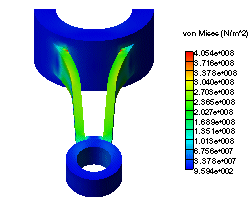
Select
the Simulation tab  , which lists analysis data and results plots and displays
the following tools:
, which lists analysis data and results plots and displays
the following tools:
 Show
Mesh. Display the mesh on the simulation model.
Show
Mesh. Display the mesh on the simulation model.
 Show Legend. Display the color-coded simulation data
legend to the right of the model.
Show Legend. Display the color-coded simulation data
legend to the right of the model.
 Show Title. Display the title above the model.
Show Title. Display the title above the model.
 If you open an individual
eDrawings simulation file, other eDrawings simulation files do not automatically
open.
If you open an individual
eDrawings simulation file, other eDrawings simulation files do not automatically
open.