Split Lines
The Split Line  tool projects an entity (sketch, solid, surface, face, plane, or surface spline) to surfaces, or curved or planar faces. It divides a selected face into multiple separate faces. You can split curves on multiple bodies with one command. You can create the following split lines:
tool projects an entity (sketch, solid, surface, face, plane, or surface spline) to surfaces, or curved or planar faces. It divides a selected face into multiple separate faces. You can split curves on multiple bodies with one command. You can create the following split lines:
|
|
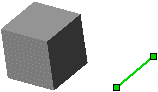
|

|

|
|
You can create split lines using sketched text. This is useful for creating items such as decals.
|

|
|
|
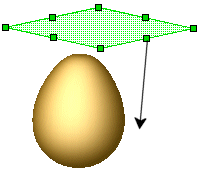
|

|
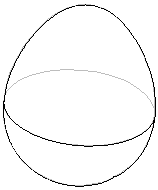
|
-
Intersection. Splits faces with an intersecting solid, surface, face, plane, or surface spline.
|

|

|
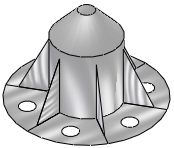
|
 When you create a split line with an open profile sketch, the sketch must span at least two edges of the model.
When you create a split line with an open profile sketch, the sketch must span at least two edges of the model.
Creating Split Lines
When you create split lines, unchanged edges are reusable in downstream features and changed edges update.
Supported features:
-
Chamfers
-
Drafts
-
Fillets
-
Shells
|
|
For example, in this model you insert a split line on the front face as the last item in the FeatureManager design tree. If you reorder Split Line1 to follow the Extrude1 feature, the model retains the downstream chamfer and fillets.
|
|
|
|
|
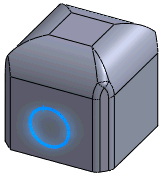
|
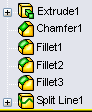
|
To create a projection split line:
-
Click Split Line  (Curves toolbar) or Insert, Curve, Split Line.
(Curves toolbar) or Insert, Curve, Split Line.
-
In the PropertyManager, under Type of Split, select Projection.
-
Under Selections, click:
-
A sketch for Sketch to Project  . You can select multiple contours from the same sketch to split.
. You can select multiple contours from the same sketch to split.
-
The faces to project the sketch onto for Faces to Split  .
.
-
Single direction to project the split line in only one direction.
-
Click OK  .
.

To create a silhouette split line:
-
Click Split Line  (Curves toolbar) or Insert, Curve, Split Line.
(Curves toolbar) or Insert, Curve, Split Line.
-
In the PropertyManager, under Type of Split, click Silhouette.
-
Under Selections:
-
Select a plane to project through the model's silhouette (outer edges) for Direction of Pull  .
.
-
Select the faces to project the plane onto for Faces to Split  . The faces cannot be planar.
. The faces cannot be planar.
-
Set the Angle  to create a draft angle.
to create a draft angle.
-
Click OK  .
.
To create an intersection split line:
-
Click Split Line  (Curves toolbar) or Insert, Curve, Split Line.
(Curves toolbar) or Insert, Curve, Split Line.
-
In the PropertyManager, under Type of Split, select Intersection.
-
Under Selections:
-
Select splitting tools (intersecting solids, surfaces, faces, planes, or surface splines) for Splitting Bodies/Faces/Planes  .
.
-
Click in Faces/Bodies to Split  , and select the target faces or bodies on which to project the splitting tool.
, and select the target faces or bodies on which to project the splitting tool.
-
Select Surface Split Options:
-
Click OK  .
.
Related Topics
Example of Face Fillet Hold Lines
Loft with Split Line
Parting Line Draft
Radiate Surface