Mold Tools - Undercut Analysis (CPU-based)
 This topic applies only to CPU-based undercut analysis. The software uses CPU-based processing only if your graphics card is not able to perform the necessary GPU-based processing required for the newer GPU-based undercut analysis. See Graphics Card Considerations in Mold Analysis Tools.
This topic applies only to CPU-based undercut analysis. The software uses CPU-based processing only if your graphics card is not able to perform the necessary GPU-based processing required for the newer GPU-based undercut analysis. See Graphics Card Considerations in Mold Analysis Tools.
The Undercut Analysis  tool finds trapped areas in a model that cannot be ejected from the mold. These areas require a
side core
. When the main core and cavity are separated, the side core slides in a direction perpendicular to the motion of the main core and cavity, enabling the part to be ejected.
tool finds trapped areas in a model that cannot be ejected from the mold. These areas require a
side core
. When the main core and cavity are separated, the side core slides in a direction perpendicular to the motion of the main core and cavity, enabling the part to be ejected.
 Undercut Analysis works only on solid bodies. It does not work on surface bodies.
Undercut Analysis works only on solid bodies. It does not work on surface bodies.
To run undercut detection analysis:
-
Click Undercut Analysis  (Mold Tools toolbar) or View, Display, Undercut Analysis.
(Mold Tools toolbar) or View, Display, Undercut Analysis.
-
In the PropertyManager, set the following options:
-
Analysis Parameters
-
Direction of Pull. All faces are evaluated to determine if they are visible from above the part and from below the part. To specify the direction of pull, select:
-
-
To reverse faces reported as Direction1 undercut and Direction2 undercut in the results, click Reverse Direction  .
.
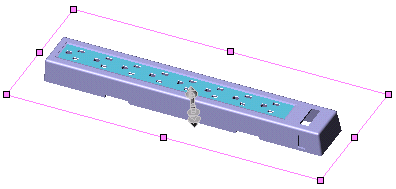
 Direction of Pull and Parting Line both identify depressions in the wall of the part that require a side core. Parting Line also helps you to identify sections of the parting line that you can modify to avoid the need for side cores.
Direction of Pull and Parting Line both identify depressions in the wall of the part that require a side core. Parting Line also helps you to identify sections of the parting line that you can modify to avoid the need for side cores.
-
Under Analysis Parameters, click Calculate.
The results appear under Undercut Faces. Faces with different classifications are displayed in different colors in the graphics area. The faces are classified as follows:
-
Direction1 undercut. Faces that are not visible from above the part or parting line.
-
Direction2 undercut. Faces that are not visible from below the part or parting line.
-
Occluded undercut. Faces that are not visible from above or below the part.
-
Straddle undercut. Faces that draft in both directions.
-
No undercut.
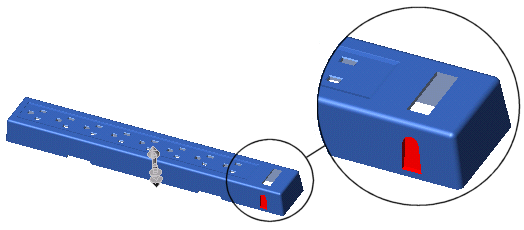
-
Under Undercut Faces, for each face classification you can:
-
Click  .
.