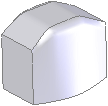SelectionManager
The SelectionManager combines and replaces contour and smart selection while offering enhanced selection capability. The SelectionManager is available in loft, sweep, and boundary surface features, and for path mates.
With the SelectionManager you can:
-
Select edges and sketch entities, which was not possible in smart selection.
-
Select entities across multiple sketches as well as in combination with model edges.
-
Trim and extend open selection sets at both ends, regardless of how you create them. 
-
Snap parametric trim points to geometry, so if you modify the geometry, the trim is modified.
-
Use direction manipulators to choose between different solutions that match the current selection tool. Click the manipulators to select the desired loop. In this example with the Select Closed Loop  tool, you toggle between two loops and right-click to select the bottom loop.
tool, you toggle between two loops and right-click to select the bottom loop.

-
Right-click to accept the selection. If there is enough information to define a solution set, the pointer changes to  .
.
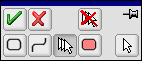
|
Tool
|
Description
|
|
 OK OK
|
Accepts the selection.
|
|
|
|
|
 Cancel Cancel
|
Cancels the selection and closes the SelectionManager.
|
|
|
|
|
 Clear All Clear All
|
Clears all items in the selection set being created or edited.
|
|
|
|
|
 Select Closed Loop Select Closed Loop
|
Selects the entire closed loop when you select any segment of the closed loop. Closed loops are:
|
|
 Select Open Loop Select Open Loop
|
Selects all chained entities when you select one entity. Chained entities include parametric selections in 2D and 3D sketches.
|
|
|
|
|
 Select Group Select Group
|
Selects one or more individual entities. Selections can propagate to include tangent entities on both ends of a selected entity. 
|
|
|
|
|
 Select Region Select Region
|
Selects parametric regions as currently available in 2D sketch when in Contour Selection mode.
|
|
|
|
|
 Standard Selection Standard Selection
|
Uses regular selection, the same as available when the SelectionManager is not activated.
|
|
|
|
|
Auto-OK selections
|
Available when you push in the push pin  and use closed loop, open loop, or region selection. Automatically accepts the selection and puts it in the selection list. and use closed loop, open loop, or region selection. Automatically accepts the selection and puts it in the selection list.
|
To access the SelectionManager:
-
Activate a supported tool (loft, sweep, or boundary surface).
-
Do one of the following:
 If the entire selected 2D or 3D sketch is valid as the selected parameter, the SelectionManager does not appear. For example, if a 3D sketch contains multiple entities that together are valid as a guide curve, and you select that 3D sketch as a guide curve, the SelectionManager does not appear.
If the entire selected 2D or 3D sketch is valid as the selected parameter, the SelectionManager does not appear. For example, if a 3D sketch contains multiple entities that together are valid as a guide curve, and you select that 3D sketch as a guide curve, the SelectionManager does not appear.
When the SelectionManager is active, the Confirmation Corner changes to 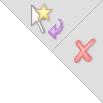 , which allows you to accept the selection and exit, or to cancel the SelectionManager.
, which allows you to accept the selection and exit, or to cancel the SelectionManager.
To edit entities in the SelectionManager:
-
Select and accept entities using the SelectionManager.
-
In the PropertyManager, right-click the entity and choose Edit Selection.
- or -
Double-click the entity name in the PropertyManager.
 Double-clicking the entity in the graphics area does not activate Edit mode.
Double-clicking the entity in the graphics area does not activate Edit mode.
-
Edit the entity.
-
Right-click and select  to accept the edits and close the SelectionManager.
to accept the edits and close the SelectionManager.
Example of how to use the SelectionManager:
-
Open a part with a sketch. In this example, you create a loft from the sketch.
-
Click Lofted Boss/Base  (Features toolbar).
(Features toolbar).
-
Select the sketch line shown.
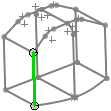
The SelectionManager appears. The Select Group  tool is active.
tool is active.
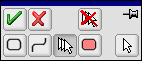
-
In the SelectionManager, click the pushpin so the SelectionManager remains available.
-
Select the three connecting sketch entities, then click  .
.
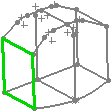
Closed Group<1> appears under Profiles  .
.
-
In the SelectionManager:
-
Click Select Closed Loop  .
.
-
Select Auto-OK selections.
-
Select the two loops one-by-one in approximately the same area to automatically add them to Profiles  in the PropertyManager as Closed Loop<1> and <2>.
in the PropertyManager as Closed Loop<1> and <2>.
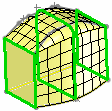
-
Use Select Open Loop  to select the four Guide Curves
to select the four Guide Curves  .
.
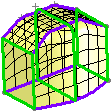
-
Click  .
.