While an assembly is open in Large Design Review, you can make changes to its components. You can use the new Set Transparency tool to visually indicate which components have been modified.
To make changes to a component, right-click it in the FeatureManager design tree and click
Open Part 
. The component opens in a separate window where you can modify the component and save the changes.
In Large Design Review, you cannot edit components in the context of the assembly.
In the assembly window, you can use the new Set Transparency tool to visually indicate which components have been modified. Click Set Transparency  or . In the PropertyManager, select Enable and use the slider to adjust the transparency.
or . In the PropertyManager, select Enable and use the slider to adjust the transparency.
Modified components remain opaque; unmodified components become transparent. Modified components include:
- Components that are detected as out of date when you open the assembly in Large Design Review
- Components that you modify and save in a separate window during the current Large Design Review session
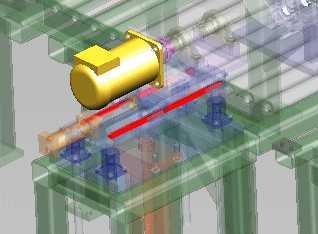
Set Transparency is not available if no assembly components have been modified and saved.
If changes that you make to one component influence a dependant component, then the display data in Large Design Review might become out of date for the dependent component. To update the display data, right-click the assembly name at the top of the FeatureManager design tree and click LDR Update. Examples of changes that might require LDR Update include a change to an equation in one part that influences a dimension in another part, or a change to a part that is the seed component for a mirrored part.