Weldments - Change Corner Treatment
Within a structural member, you can override the corner treatment within a group or between adjacent groups. You can also merge an arc body with an adjacent body and specify weld gaps and trim order.
To change a corner treatment:
-
Right-click a structural member in the FeatureManager design tree and select Edit Feature.
-
Click the corner you want to modify.

-
In the Corner Treatment dialog box, work with the highlighted group, Group 1. If additional groups meet at this corner, click the arrow keys to scroll to other groups.
-
For arcs only, select Merge arc segment bodies to merge the arc with the adjacent body, creating one body. Clear to retain separate bodies.
-
Select the corner treatment
: End Miter  , End Butt1
, End Butt1  , or End Butt2
, or End Butt2  .
.
-
Select Merge miter trimmed bodies to combine weld member bodies so that the length of the resulting weld member body in the weldment cut list is equal to the sum of the maximum lengths of the uncut weld member bodies. (Available when you select Apply corner treatment and click End Miter  .)
.)
-
Select Set corner specific weld gaps to override the weld gap for the group.
-
Specify the new weld gap in Gap between Connected Segments in Same Group  .
.
-
Set Trim Order.
A group with a lower trim order number trims a group with a higher number. If two groups have the same trim order number, they miter each other, trim groups with a higher number, and are trimmed by groups with a lower number.
-
Click  .
.
Example
|
Model with three weldment groups.
|
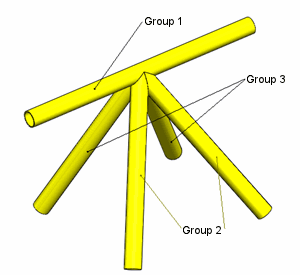
|
|
|
|
|
Section view with trim order:
-
Group 1 - Trim order 1
-
Group 2 - Trim order 2
-
Group 3 - Trim order 3
Result:
|
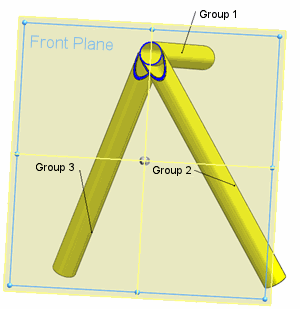
|
|
|
|
|
Section view with trim order:
-
Group 1 - Trim order 1
-
Group 2 - Trim order 2
-
Group 3 - Trim order 2
Result:
|
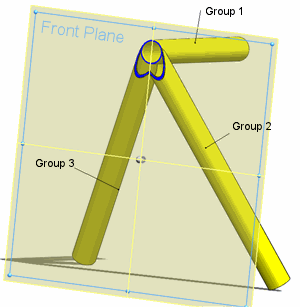
|
|
|
|
|
Section view with trim order:
-
Group 1 - Trim order 2
-
Group 2 - Trim order 1
-
Group 3 - Trim order 1
Result:
|
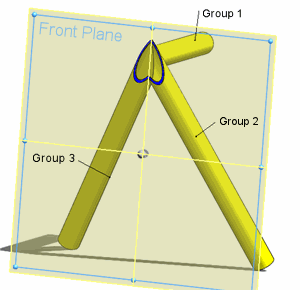
|