Intersection Curve
Intersection Curve  opens a sketch and creates a sketched curve at the following kinds of intersections:
opens a sketch and creates a sketched curve at the following kinds of intersections:
-
A plane and a surface or a model face
-
Two surfaces
-
A surface and a model face
-
A plane and the entire part
-
A surface and the entire part
You can use the resulting sketched intersection curve in the same way that you use any sketched curve, including the following tasks:
-
Measure thickness at various cross sections of a part. (See steps below.)
-
Create sweep paths that represent the intersection of a plane and the part.
-
Make sections out of imported solids to create parametric parts.
To use the sketched curve to extrude a feature, the sketch that opens must be a 2D sketch. Other tasks can be performed using a 3D sketch.
-
To open a 2D sketch, select the plane first then click Intersection Curve.
-
To open a 3D sketch, click Intersection Curve first then select the plane.
To measure the thickness of a cross section of a part:
-
With a part open, click Intersection Curve  on the Sketch toolbar, or Tools, Sketch Tools, Intersection Curve.
on the Sketch toolbar, or Tools, Sketch Tools, Intersection Curve.
A 3D sketch opens (because you clicked  before selecting a plane).
before selecting a plane).
-
Select the intersecting items:
|
A sketched spline appears at the intersection of the plane and the top face.
|
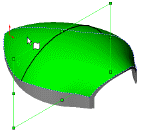
|
-
Rotate the part, then click the opposite (inside) face of the part.
|
Another sketched spline appears on the inside face.
|
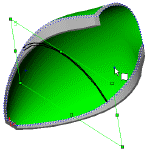
|
 You can also select the part in the FeatureManager design tree. A sketched spline appears on every face where the plane intersects.
You can also select the part in the FeatureManager design tree. A sketched spline appears on every face where the plane intersects.
-
Click Tools, Measure and measure the distance between the two sketched splines.