Transparency During Part Editing
There are several options for displaying component transparency when you edit a component (part or sub-assembly) in the context of an assembly. These settings affect only the components that are not being edited.
|
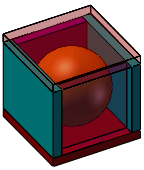
|
The illustrations below show the results of applying different settings during editing of the sphere in this assembly. The sphere is completely enclosed by blocks, some of which have transparency applied as a component property.
|
To set the default transparency to use during component editing:
-
Click Options  (Standard toolbar) or Tools, Options.
(Standard toolbar) or Tools, Options.
-
Select Display/Selection.
-
Under Assembly transparency for in-context edit, select one of the following:
-
Opaque assembly. Components not being edited are opaque.
-
Maintain assembly transparency. Components not being edited retain their individual transparency settings.
-
Force assembly transparency. Components not being edited use the transparency level you set here. Move the slider to the desired transparency level.
-
Click OK.
To change the transparency of the components you are not editing:
-
Select a component and click Edit Component  (Assembly toolbar).
(Assembly toolbar).
The component you are editing turns opaque blue provided you have selected the system option Use specified colors when editing parts in assemblies. You must also turn off RealView. (See Colors When Editing a Component.) The appearance of the other components depends on the assembly transparency settings you choose.
-
Click Assembly Transparency  (Assembly toolbar) and select from the following:
(Assembly toolbar) and select from the following:
-
-
Opaque. Components are opaque.
-
Maintain Transparency. Components retain their individual transparency settings.
-
Force Transparency. Components use the transparency level you set in System Options.
|
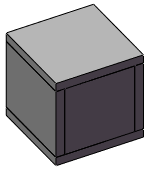
|
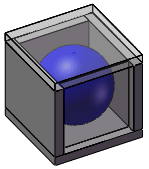
|
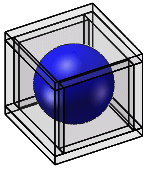
|
|
Opaque
|
Maintain Transparency
|
Force Transparency
|
 Additionally, you can right-click any blank area and set Assembly Transparency on the shortcut menu to Opaque, Maintain Transparency, or Force Transparency.
Additionally, you can right-click any blank area and set Assembly Transparency on the shortcut menu to Opaque, Maintain Transparency, or Force Transparency.
-
Edit the part as needed.
-
Click Edit Component  to return to editing the assembly, and to turn off transparency.
to return to editing the assembly, and to turn off transparency.
Related Topics
Colors When Editing a Component
Editing a Part in an Assembly
Isolate