Mate PropertyManager - Analysis Tab
You can assign mate properties for use in SolidWorks Motion and SolidWorks Simulation analysis. (You can add the properties without having SolidWorks Motion or SolidWorks Simulation added in.)
To add analysis properties to mates:
-
Pre-select a mate:
-
In the PropertyManager, on the Mates tab, select a mate in Mates.
-
On the Analysis tab, select the properties to add, and then set options as described below.
-
Click  .
.
Option
Mate Location  . Overrides the default mate location with the point you select. The mate location point determines how parts move in relation to each other. The mate location is always a point. If you select another type of entity such as a face for the mate location, the mate location is at the center of the selected entity.
. Overrides the default mate location with the point you select. The mate location point determines how parts move in relation to each other. The mate location is always a point. If you select another type of entity such as a face for the mate location, the mate location is at the center of the selected entity.
Treat interference as a shrink/press fit. Treats mates that force interference as a shrink fit in SolidWorks Simulation.
Load Bearing Faces
You can associate additional faces with a mate to define which faces share in bearing the load. (Not available for Symmetric, Width, Path, or Cam mates.) Example
Load-bearing Faces/Edges  . In the graphics area, select faces from any component referenced by the mate.
. In the graphics area, select faces from any component referenced by the mate.
Isolate components. Click to display only the components referenced by the mate. Click Exit Isolate (Isolate pop-up toolbar) to return the display to its original state.
Friction
You can associate friction properties with some types of mates. (See mate types under Joint dimensions below.)
Parameters. Select how to define the friction properties of the mate:
-
Specify materials. Select the materials of the components from lists  and
and  .
.
-
Specify coefficient. Specify Dynamic Friction Coefficient  by typing a number or moving the slider between Slippery and Sticky.
by typing a number or moving the slider between Slippery and Sticky.
Joint dimensions. Available dimensions vary depending on geometry and mate type.
|
Geometry
|
Dimensions
|
Mate Types
|
|
Spherical
|
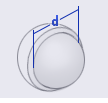
|
-
Coincident mate between any two vertices, sketch points, or reference points
-
Concentric mate between two spherical faces
|
|
Cylindrical
|
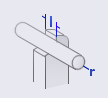
|
-
Concentric mate between two cylindrical faces
-
Coincident mate between two linear entities (edges, axes, temporary axes, sketch lines)
|
|
Translational
|
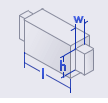
|
Coincident mate between two planar faces
|
|
Planar
|
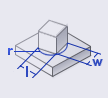
|
Coincident mate between two planar faces
|
|
Universal Joint
|
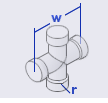
|
Universal Joint mate
|
Bushing
You can associate bushing properties with a mate. Bushing properties make a mate somewhat flexible by giving it spring and damper characteristics. Mates with bushing properties can produce a more realistic distribution of forces in SolidWorks Motion analyses. In SolidWorks Help, see Motion Studies, Motion Analysis, Bushing.
Translational
Isotropic. Select to apply uniform translational properties. Clear to specify different properties in each direction. For example, a bushing mount for a suspension arm has different properties in Z-axis than in the X-axis or Y-axis.
Stiffness. Enter the translational stiffness coefficient.
Damping. Enter the translational damping coefficient.
Force. Enter the preload applied.
Torsional
Isotropic. Select to apply uniform torsional properties. Clear to specify different properties in each direction. For example, a bushing mount for a suspension arm has different properties in Z-axis than in the X-axis or Y-axis.
Stiffness. Enter the torsional stiffness coefficient.
Damping. Enter the torsional damping coefficient.
Torque. Enter the preload applied.