System Options - General
Specify general system options such as the display of error and warning icons in the Simulation study tree, options for mesh and plot appearance, etc. System options apply to all studies in all documents.
To set the General options:
-
Click Simulation, Options.
The System Options - General dialog box appears.
-
Select from the options described below, then click OK.
 Reset All returns the General options to the system defaults.
Reset All returns the General options to the system defaults.
What's Wrong Messages
-
Show errors. Displays the error icon  next to features with errors in the Simulation study tree. An error indicates that the feature is invalid.
next to features with errors in the Simulation study tree. An error indicates that the feature is invalid.
-
Show warnings. Displays the warning icon  next to the Results and Mesh folders in the Simulation study tree. A warning indicates that the plots are not current or up to date.
next to the Results and Mesh folders in the Simulation study tree. A warning indicates that the plots are not current or up to date.
To display an error or a warning message, right-click the feature next to which the error  or warning
or warning  icon appears, and select What's wrong?
icon appears, and select What's wrong?
Load/Fixture symbol quality
Specifies the quality of the load and fixture symbols.
|
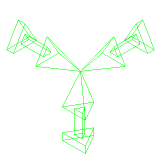
|
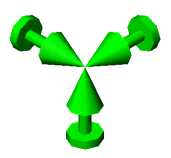
|
|
Wireframe quality
|
Shaded quality
|
Mesh colors
Sets colors for plotting the mesh.


To change a color, select Boundary color or Shell bottom face color
, click Edit
, then choose a color, and click OK
.
Result plots
-
Dynamic plot update. When checked, plots are dynamically updated as the parameters that control the plots appearance are modified. Turn the flag off to improve performance of viewing results for large models.
-
List result quantities in higher precision. When checked, results are listed with up to 16-digit precision.
-
Show yield strength marker for vonMises plots. When checked, the location of the material yield strength on the plot legend for studies with parts is marked with a red arrow. The yield strength value is displayed at the bottom of the plot legend.
-
Display local coordinate system reference triad. When checked, the local coordinate system reference triad is displayed at the lower right corner of the graphics area. The triad is displayed only for plots where you define a reference plane, axis, or coordinate system.
-
Color chart background color. Sets the background color for the plot legend.
-
Hide excluded bodies and show study material appearances (requires more time to load a study). When selected: (a) bodies of assemblies and multibody parts that are excluded from analysis in the Simulation study are hidden in the graphics area, when the study is active, (b) If bodies are assigned different materials in a Simulation study, the bodies are shown in the graphics area with the appearance of the study-specific material, when the study is active.
When this option is selected, for large assemblies with many material assignments or many bodies excluded
from analysis, activating a simulation study can take a significant amount of time (because the system must apply the internal simulation-specific display state on
top of the model display state).
However, interactive performance while editing the simulation study is not affected. To avoid these performance issues, turn this option off.
Font
Enables you to select fonts for the Plot Title, Plot Subtitle, and Color Chart.
Simulation Advisor
Run Simulation Advisor from CommandManager. When checked, Simulation Advisor starts when you click Study, Fixtures, External Loads, Connections, or Results on the Simulation CommandManager. When cleared, you can start the Advisors by clicking Study, Fixtures, External Loads, Connections, or Results on the Simulation CommandManager and selecting the corresponding Advisor from the menu.
 If you change this option, you must restart SolidWorks for the change to take effect.
If you change this option, you must restart SolidWorks for the change to take effect.