Drop Test Setup
The Drop Test Setup PropertyManager sets parameters for a drop test study.
Specify
Sets the type of input you will specify.
-
Drop height. You specify the height from which the model is dropped from rest.
-
Velocity at impact. You specify the direction and magnitude of the model's velocity at the moment of impact with the target plane.
Height
Sets the height from which the body is dropped from rest. This is the distance that the body has to travel in the direction of gravity to hit the rigid plane. Available only when you select Drop height in the Specify box. The velocity at impact is calculated from V
impact = (2gh)
1/2
, where g is the acceleration of gravity, and h is the height.
 The centroid is the geometric center of the body. For an assembly, the centroid coincides with the center of gravity only if all components have the same density.
The centroid is the geometric center of the body. For an assembly, the centroid coincides with the center of gravity only if all components have the same density.
-
From lowest point. The specified height is the smallest distance between the body and the rigid planar floor. The closest point to the rigid planar floor is the first the point to hit the floor as the body travels in the direction of the gravity.
-
Drop height  . Specifies height from centroid or from lowest point to the impact plane. You can select units for height.
. Specifies height from centroid or from lowest point to the impact plane. You can select units for height.
Velocity at Impact
Sets the direction and value of the velocity at the time of impact. Used only if you select Velocity at impact in the Specify box.
-
Impact velocity reference. Sets the reference entity to determine the direction of the velocity at impact. You can select an edge, a reference plane, or planar face. If you select a reference plane or planar face, the velocity is applied in the direction normal to the reference plane or the planar face. Click  to reverse the direction of the velocity at impact.
to reverse the direction of the velocity at impact.
-
Velocity magnitude  . Sets the magnitude and unit of the velocity at impact.
. Sets the magnitude and unit of the velocity at impact.
Gravity
Sets the direction and value of the acceleration of gravity.
-
Gravity reference. Sets the reference entity to determine the direction of the gravity. You select an edge, a reference plane, or planar face. If you select a reference plane or planar face, the gravity is applied in the direction normal to the reference plane or the planar face. Click  to reverse the direction of gravity.
to reverse the direction of gravity.
-
Gravity magnitude  . Sets the magnitude and unit of the gravity.
. Sets the magnitude and unit of the gravity.
Target
Sets the orientation of the impact plane.
-
Normal to gravity. The impact plane is normal to gravity.
-
Parallel to Ref. plane. The impact plane is parallel to the selected reference plane.
-
Target orientation reference  . Select a reference plane. Available only when Parallel to ref. plane is selected.
. Select a reference plane. Available only when Parallel to ref. plane is selected.
-
Friction Coefficient  . Sets the coefficient of friction between the model and the impact plane.
. Sets the coefficient of friction between the model and the impact plane.
The program determines the actual position of the impact plane as follows:
-
If you specified the Height, the body hits the plane after traveling the specified height distance in the direction of gravity.
-
If you specified the Velocity at impact, the body hits the plane while traveling in the specified velocity at impact.
|
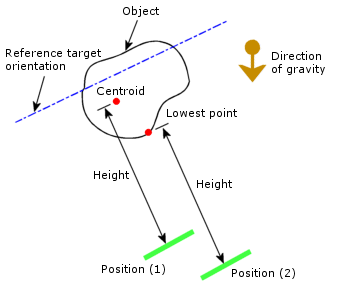
|
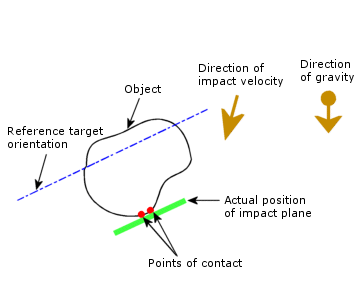
|
|
Actual location of the impact plane if the height is specified.
Position (1): Height is measured from the body centroid.
Position (2): Height is measured from lowest point of the body.
|
Actual location of the impact plane if velocity at impact is specified
|
Stiffness and thickness
Sets properties for the flexible layer. Available only when Flexible target is selected under Target stiffness.
-
Unit  . Sets the system of units.
. Sets the system of units.
-
Normal Stiffness  . Sets the stiffness per unit area normal to the impact plane.
. Sets the stiffness per unit area normal to the impact plane.
-
Tangential Stiffness  . Sets the stiffness per unit area parallel to the impact plane.
. Sets the stiffness per unit area parallel to the impact plane.
-
Mass density  . Sets the mass density of the impact layer.
. Sets the mass density of the impact layer.
-
Target thickness  . Sets the magnitude and units for the thickness of the impact layer.
. Sets the magnitude and units for the thickness of the impact layer.
Symbol Settings
Shows the directions of acceleration of gravity and the velocity at impact.
Related Topics
Setting the Drop Test Output Options
What is Drop Test Analysis...