Inserts images into reports. Images that you insert capture the current state of the model, mesh, or results. If any of these change, these images do not update the next time you publish the report.
To access this PropertyManager, do one of the following:
- In the Simulation study tree, right-click a report and click Include Image.
- Click Include Image for Report
 (Simulation CommandManager).
(Simulation CommandManager).
After you click  , an image appears in the Simulation study tree under the selected reports and in the Images
, an image appears in the Simulation study tree under the selected reports and in the Images  folder under Report. The report section associated with the image appears in parentheses after the image name.
folder under Report. The report section associated with the image appears in parentheses after the image name.
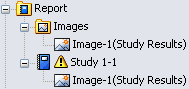
You must publish the report to see the new images in the report.
Image Type
| |
Current View |
Inserts the current image of the model in the graphics area, a mesh plot, or a result plot. |
| |
Image file |
Lets you select a .bmp, .gif, or .jpg file. |
Include in Report
| |
Report Name |
Lets you select the reports to include the image. |
| |
Section |
Sets the section of the report where you want to include the image. |
Properties
| |
Caption |
Appears under the image and in the list of figures. |
| |
Comments |
Appears under the caption of the image. |
Annotations
(Available when Current View is selected.)
Lets you specify which load, fixture, or connector annotations to include in the image. The annotation information is derived from the definition of the corresponding load, fixture, or connector.
You can move an annotation by dragging it.
| |
Feature Name |
Displays the selected annotations in the graphics area. |
| |
Highlight feature entities |
Shows all feature entities that define the loads, fixtures, and connectors. |
| |
Hide all symbols |
Hides the load, fixture, and connector symbols. |
Options
(Available when Current View is selected.)
Orient the model and zoom to the desired scale before clicking

to add the image.
 |
Model View |
Captures the current view in the graphics area. |
 |
Mesh View |
Captures the selected mesh plot from the list. This option is available only if a mesh exists. If no mesh plots exist, the software creates an image of the meshed model. To see the plot in the graphics area, click Activate. |
 |
Result Plots |
Captures the selected result plot from the list. This option is available only if results exist. To see the plot in the graphics area, click Activate. |