Define contact in a motion study to prevent parts from penetrating each other during motion. You can include Contact with Basic Motion and Motion Analysis.
To configure Contact in a motion study, click Contact  (MotionManager toolbar).
(MotionManager toolbar).
Contact between components is ignored unless you configure Contact in the motion study. If you do not use Contact to specify contact, components pass through each other.
Contact Type
 |
Solid Bodies |
Adds 3-dimensional contact between moving components to the motion study.
|
 |
Curves |
Adds 2-dimensional contact between two touching curves to the motion study.
|
Selections
| Selections for Solid Body Contact |
|---|
| Components |
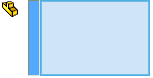 |
Lists the selected components whose contact is considered in the Motion Analysis study. Motion Analysis without contact groups ignores contact between components outside of the selection set and considers only contact between all possible pairs of selected components.
|
| Use contact groups |
|
Enables contact group selection for the Motion Analysis study. Motion Analysis with contact groups ignores contact between parts in the group, but considers contact between all combinations of pairs of components across two groups.
|
| Group1: Components |
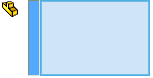 |
Lists selected components in the first contact group. |
| Group2: Components |
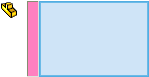 |
Lists selected components in the second contact group. |
| Selections for Curve-to-Curve Contact (Motion Analysis Only) |
|---|
| Curve 1 |
 |
Specifies the first curve or edge in contact. |
| Curve 2 |
 |
Specifies the curve or edge that makes contact with the first curve. |
| Outward Normal Direction |
 |
Changes the normal direction of the contact force on the component that includes the selected curve or edge. |
| Curves always touch |
|
When cleared, defines intermittent curve-to-curve contact for curves or edges in parallel planes.
When selected, defines continual curve-to-curve contact for curves or edges in the same plane.
|
| SelectionManager |
|
Opens the SolidWorks SelectionManager to select the two curves or edges. See SolidWorks Help: SelectionManager. |
Contact pairs are component pairs you select to monitor for contact. The more contact pairs, the slower the motion calculation.
Material (Motion Analysis only)
Select materials for each contact pairs or groups of pairs. The material properties you select are applicable to touching faces during actual contact. It overrides the material properties assigned to each part. The order in which you select the materials does not matter. Consequently, selecting rubber-steel is the same as selecting steel-rubber.
Clear Material to modify the Elastic Properties.
Friction (Motion Analysis only)
The static and dynamic friction properties applied to the contact calculation are derived from the material properties unless you clear Material.
| |
Friction |
Incorporates dynamic friction into the contact calculation. |
 |
Dynamic Friction Velocity |
Specifies the velocity at which dynamic friction becomes constant. |
 |
Dynamic Friction Coefficient |
Specifies the constant used to calculate forces due to dynamic friction. |
| |
Static Friction |
Includes static friction in the contact calculation. |
 |
Static Friction Velocity |
Specifies the velocity at which the static frictional force is overcome so that a stationary component begins to move. |
 |
Static Friction Coefficient |
Specifies the constant used to calculate the force necessary to overcome forces between two touching bodies at rest.
|
Drag the slider from Slippery to Sticky to increase friction coefficients.
For more information, see Motion Studies Help: Friction Overview.
For more information on the PropertyManager, see Motion Studies Help: Contact PropertyManager.
Elastic Properties
When you know elastic properties from experimental or simulated data, clear Material in the Contact PropertyManager to enter this data.
| Impact |
|---|
| Stiffness |
Sets the stiffness k to approximate the material stiffness at the boundary of interaction between the two parts in collision.
|
| Exponent |
Sets the exponent e in the assumed exponential force versus displacement model. |
| Max. damping |
Sets the maximum damping coefficient cmax of the boundary interaction. |
| Penetration |
Sets the positive boundary penetration value dmax at which the SolidWorks Motion solver applies cmax, the Max. damping value.
|
The SolidWorks Motion solver uses a damping value that is less than Max. damping when calculating penetrations less than Penetration.
Impact Equation
Fn = k * (ge) + Step (g, 0,0, dmax, cmax) * dg/dt
| Fn |
Impact force |
| g |
Penetration of one geometry into another |
| dg/dt |
Penetration velocity at the contact point |
| Restitution coefficient |
|---|
| Coefficient |
Sets the ratio of relative velocities of two elastic spheres before and after impact. |