Use this PropertyManager to extract sub-meshes from the model as surfaces. You later can convert the surfaces into solids using the SolidWorks surface tools such as Trim, Knit, and Thicken. To manually extract surfaces, select a sub-mesh, then select a surface type under Face Settings.
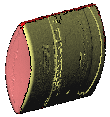 |
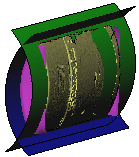 |
| Model before surface extraction
|
Model after extracting two cylindrical and two b-spline surfaces
|
| When you extract surfaces, you might see salient sub-meshes (arrows), which are transitions between primary mesh regions. Transition regions usually show a large variation in geometry, such as curvature. You usually do not convert salient sub-meshes as surfaces during guided surface creation, but instead you create these surfaces later in SolidWorks.
|
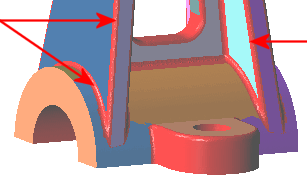 |
Surface Extraction
| |
Regions unspecified |
Indicates the number of sub-meshes that have not been extracted.
|
| |
Faces extracted |
Indicates the number of sub-meshes that have been extracted as surfaces.
|
Global Extraction
| |
Extract All Faces |
Extracts all sub-meshes, whenever possible as analytical surfaces. The number of sub-meshes to extract appears next to Regions unspecified. When extraction is complete, click  to complete the model, or select surfaces to change their settings and shapes. to complete the model, or select surfaces to change their settings and shapes.
|
| |
Extract Remaining Faces |
After you extract at least one surface, the button name changes so you can extract all remaining sub-meshes.
|
Face Settings
Example of extracting a sub-mesh as a cylinder  . The pointer displays an icon for the type of extracted surface as you hover over it.
. The pointer displays an icon for the type of extracted surface as you hover over it.
 |
Plane |
Extracts sub-mesh as a planar surface. Set a value for Offset to reposition the plane relative to the mesh.
|
 |
Cylinder |
Extracts sub-mesh as a cylindrical surface. Set a value for Radius.
|
 |
Cone |
Extracts sub-mesh as a conical surface. Set values for Angle, Top Radius, and Bottom Radius to refine the cone's shape.
|
 |
Sphere |
Extracts sub-mesh as a spherical surface. Set a value for Radius. For Center, set X, Y, and Z values to position the sphere's center relative to the origin.
|
 |
Torus |
Specify a single mesh region to form a surface, similar to a face created by a fillet. Set values for Profile Radius and Path Radius.
|
 |
Extrude |
Extracts sub-mesh as an extrude. Specify a single wall of adjacent mesh faces that form a surface, similar to an extrude.
|
 |
Revolve |
Extracts sub-mesh as a revolve. Specify a single wall of adjacent mesh faces that form a surface, similar to a revolve. Set a value for Radius.
For Extrude and Revolve: All mesh faces must be part of one mesh to be extracted together as an extrude or revolve. Use the Surface Wizard's paint tools in the Face Identification PropertyManager to identify the mesh faces with the same color.
|
 |
Ruled |
Specify a single mesh region to form a surface, similar to a two-profile loft with no guide curves. Set values for Offset distance 1 and Offset distance 2 to extend the ruled surface.
|
 |
BSpline |
Extracts sub-mesh as a b-spline surface. A mesh lets you visualize the surface. Set a value for Tolerance to refine the b-spline surface shape by adjusting the deviation between the surface and the mesh. The greater the deviation, the smoother the surface. The Maximum and Average Deviation are reported. Select Display deviation analysis to display the mesh to surface deviation. Modify the number of UV curves and re-position them to improve the surface.
 |
| |
Delete Surface |
Deletes the selected extracted surface. This does not affect the sub-mesh used to extract the surface.
|
Hidden Surface
As you work on extracting surfaces, you can right-click the extracted surfaces and select Hide. Note that  indicates a mesh feature, which you cannot hide.
indicates a mesh feature, which you cannot hide.
 |
|
Lists extracted surfaces that are hidden.
|