- When the Face Identification PropertyManager opens, the entire mesh is pre-selected and decomposed into sub-meshes, which are indicated by different colors. The sub-meshes are not yet created.
In this example, you want the face shown to extract as one cylindrical surface, so you want one sub-mesh for it instead of the multiple sub-meshes shown.
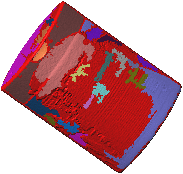
- Under Automatic Painting, move the Sensitivity slider to achieve the design intent as much as possible.
To skip Automatic Painting and go straight to Manual Painting, click Cancel under Automatic Painting, then use the Paint tools under Manual Painting.
In this example, you move the slider to the right to increase sensitivity, resulting in one sub-mesh for the face. Note that the top section is also now one individual sub-mesh.
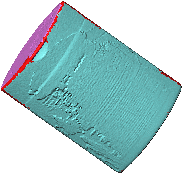
- Inspect the entire model to verify design intent.
In this example, when you view the other side of the mesh, there are multiple sub-meshes, including a sub-mesh joined to the blue colored sub-mesh on this side. You want two separate sub-meshes, one for each side. 
- Try adjusting Sensitivity to achieve the desired design intent.
If you are unable to separate the areas to match your design intent, you need to do manual painting. In this example, you need to do manual painting.
- Click Apply to create the sub-meshes.
- Under Manual Painting, select a color depending on your goal, and a paint tool.
- In this example, you first need to use the Paint brush
 to paint the edges red to separate the blue sub-meshes.
to paint the edges red to separate the blue sub-meshes.

 |
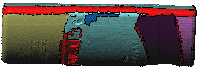 |
| Edge before using Paint brush
|
Edge after using Paint brush
|
- Use the Paint can
 to paint the sub-meshes as one color, other than blue, which was used on the other face.
to paint the sub-meshes as one color, other than blue, which was used on the other face.

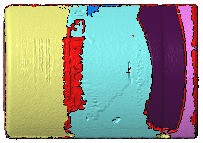 |
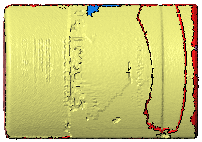 |
| Side before using Paint can
|
Side after using Paint Can
|
- Clean up any remaining sub-meshes to achieve the design intent. In this example, you use the Paint brush again.
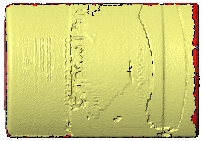
- Click
 .
.