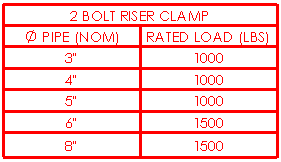Revision Table PropertyManager
Specify properties for revision tables.
Table Template
Click Browse for template  to choose a standard or custom template. This option is available only during table insertion. The revision table templates supplied with the software add columns to the default format. They are located at: install_dir\lang\english. The standard template (standard revision block.sldrevtbt) creates ZONE, REV., DESCRIPTION, DATE, and APPROVED columns.
to choose a standard or custom template. This option is available only during table insertion. The revision table templates supplied with the software add columns to the default format. They are located at: install_dir\lang\english. The standard template (standard revision block.sldrevtbt) creates ZONE, REV., DESCRIPTION, DATE, and APPROVED columns.
Table Position
The stationary corner controls the direction in which the table expands when adding new columns or rows.
Set the Stationary corner to:
 Top Left. New columns extend to the right and new rows extend below the anchor point.
Top Left. New columns extend to the right and new rows extend below the anchor point.
 Top Right. New columns extend to the left and new rows extend below the anchor point.
Top Right. New columns extend to the left and new rows extend below the anchor point.
 Bottom Left. New columns extend to the right and new rows extend above the anchor point.
Bottom Left. New columns extend to the right and new rows extend above the anchor point.
 Bottom Right. New columns extend to the left and new rows extend above the anchor point.
Bottom Right. New columns extend to the left and new rows extend above the anchor point.
Attach to anchor point. Attaches the specified corner to the table anchor.
 The Stationary corner option is not available when you first create the table. If the table is anchored on creation, the stationary corner is automatically selected on the drawing sheet in the quadrant nearest the table anchor.
The Stationary corner option is not available when you first create the table. If the table is anchored on creation, the stationary corner is automatically selected on the drawing sheet in the quadrant nearest the table anchor.
Revision Symbol Shapes
Select a border shape for revision symbols:
 Circle
Circle
 Triangle
Triangle
 Square
Square
 Hexagon
Hexagon
Options
Enable symbol when adding new revision. Allows you to click in the graphics area to place revision symbols when you add a revision to the table. If you clear this option, you can select Revisions, Add Symbol to add a symbol to an existing revision.
Border
Box Border  or Grid Border
or Grid Border  . Select a corresponding border thickness from the list.
. Select a corresponding border thickness from the list.
Table with thicker box and grid borders:
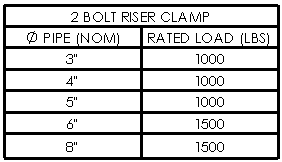
Layer
Select a layer type from the list. The table assumes the layer color.