Sketch Patterns
Create linear or circular sketch patterns using elements from sketch entities you intend to pattern or model edges.
Linear Sketch Patterns
To create a linear sketch pattern:
-
In an open sketch, click Linear Sketch Pattern  (Sketch toolbar) or Tools, Sketch Tools, Linear Pattern.
(Sketch toolbar) or Tools, Sketch Tools, Linear Pattern.
-
In the PropertyManager, under Entities to Pattern, select the sketch entities to pattern  .
.
-
Set values for Direction 1 (X-axis).
-
Click Reverse direction  . .
|
-
Set Spacing  between sketch entities. between sketch entities.
|
-
Select Dimension X spacing to display a dimension between entities.
|
-
Set Number  of sketch entities. of sketch entities.
|
-
Select Display instance count to show the number of instances in the pattern.
|
-
Set Angle  at which to pattern the sketch entities. at which to pattern the sketch entities.
|
|
 Change the distance and angle of the pattern by dragging the selection point Change the distance and angle of the pattern by dragging the selection point  . .
|
|

|
-
Repeat for Direction 2 (Y-axis). You can also select Dimension angle between axes to display the dimension for the angle between the patterns.
|
 If you select a model edge to define Direction 1, then Direction 2 is activated. Otherwise you must manually select Direction 2 to activate it. If you select a model edge to define Direction 1, then Direction 2 is activated. Otherwise you must manually select Direction 2 to activate it.
|
|
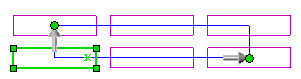
|
-
Click  .
.
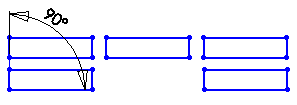
Circular Sketch Patterns
To create circular sketch patterns:
-
In an open sketch, click Circular Sketch Pattern  (Sketch toolbar) or Tools, Sketch Tools, Circular Pattern.
(Sketch toolbar) or Tools, Sketch Tools, Circular Pattern.
-
In the PropertyManager, under Entities to Pattern, select the sketch entities to pattern  .
.
-
Under Parameters:
-
Click Reverse direction  .
.
-
In the graphics area, drag the selection point  to select a pattern center other than the sketch origin. Alternatively, in Center X
to select a pattern center other than the sketch origin. Alternatively, in Center X  and Center Y
and Center Y  , set values.
, set values.
|
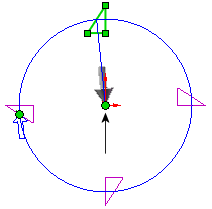
|

|
|
Sketch origin as the pattern center
|
Point as the pattern center
|
-
Set Spacing  to specify the total number of degrees in the pattern.
to specify the total number of degrees in the pattern.
-
Select Equal spacing to pattern instances equidistant from each other.
-
Select Dimension radius to display the circular pattern radius.
-
Select Dimension angular spacing to display the dimension between pattern instances.
-
Set Number  of pattern instances.
of pattern instances.
-
Select Display instance count to show the number of instances in the pattern.
-
Set Radius  to specify the radius of the pattern.
to specify the radius of the pattern.
-
Set the Arc Angle  to specify the angle that is measured from the center of the selected entities to the center point or vertex of the pattern.
to specify the angle that is measured from the center of the selected entities to the center point or vertex of the pattern.
|
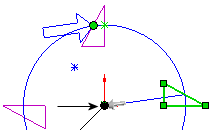
|

|
|
Arc Angle. Default value
|
Arc Angle. Incremented value
|
-
Click  .
.
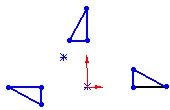
Skip Pattern Instances
Click Instances to Skip, and with the pointer  , select one or more pattern instances to skip:
, select one or more pattern instances to skip:
|
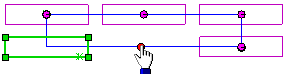
|
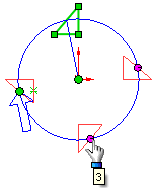
|
|
Linear
|
Circular
|
Edit Sketch Patterns
Right-click a pattern instance and select the appropriate Edit option. If you selected Display instance count, you can double-click the instance count and change it in the graphics area.