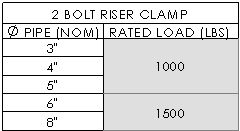Annotation Tables
A table consists of cells arranged in rows and columns. Cells can contain either text or data that you can format individually.
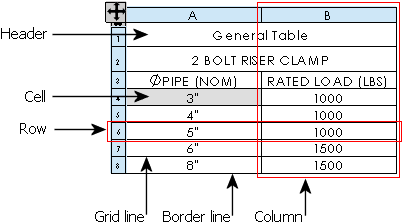
Tables are available on the Table toolbar for:
Most tables have the following functionality:
-
Drag with the pointer
-
Snap to an anchor point
that you can set
-
Snap to lines and vertices in the sheet format
-
Use standard or custom templates
-
Add columns and rows and adjust their dimensions
-
Select and delete tables, columns, and rows
-
Split or merge tables
-
Merge or split adjacent cells
-
Sort the contents of columns
-
Zoom to selection
-
Control color in layers
You can also edit items in most tables:
-
If you edit items in a table, automatic controls do not change them. To edit text, double-click the text and edit on screen. The Note PropertyManager appears, allowing you to format the text in addition to editing it.
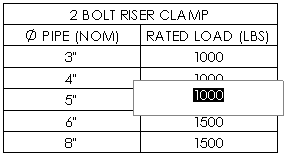
-
If the cell value is parametrically linked to a part or assembly document, a warning appears, indicating that editing the value will sever the link. To restore the link in the future, delete the user-defined text from the cell, or right-click the cell and select Restore Original Value.
 The following procedures do not apply to every type of table.
The following procedures do not apply to every type of table.
To drag a table:
-
In the table PropertyManager, clear Attach to anchor point. (For Excel-based bills of materials, clear Use table anchor point in the Bill of Materials Properties dialog box.)
-
Hold Alt and drag the table from anywhere inside the table.
- or -
Drag the  icon in the upper left corner of the table.
icon in the upper left corner of the table.
To snap a table to sheet format entities:
-
Drag the table toward a vertical or horizontal line or a vertex in the sheet format.
-
As the edge of the table snaps to the line or point, release the pointer.
To add a column or row to a table:
In the column or row where you want to add the new column or row, right-click and select Insert, then select an option.
To select or delete a table, column, or row:
Right-click in the table and choose Select or Delete, then Table, Column, or Row.
 If you select an entire table, press Delete to delete the table. If only a cell is selected, press Delete to delete the contents of the cell.
If you select an entire table, press Delete to delete the table. If only a cell is selected, press Delete to delete the contents of the cell.
To format an entire table:
-
Click the  icon in the upper left corner to select the table.
icon in the upper left corner to select the table.
-
Format the table.
To view the header row:
-
Move the pointer over the  icon in the upper left corner of the table.
icon in the upper left corner of the table.
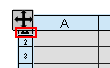
-
Click when the pointer changes to  .
.

You can see the header row and modify the text.

To split a table:
Right-click in the table and select Split:
-
Horizontally Above
-
Horizontally Below
-
Vertically Left
-
Vertically Right
To merge a table that has been split, right-click in a section of the table and select Merge Tables.
To merge or split adjacent cells:
-
Select the cells.
-
Right-click and select Merge cells or Unmerge a cell.