Deform - Curve to Curve Options
Curve to curve deform is a precise method for deforming complex shapes that transition from initial curves to target curves. The initial and target curves can be edges of faces, surfaces, and section curves, or free sketch curves.
 of a Curve to curve deform.
of a Curve to curve deform.
 showing Curve to curve deform using multiple sets of curves and edges.
showing Curve to curve deform using multiple sets of curves and edges.
If the target curves are face or surface edges, the deform transition can be matched with either a sharp transition (position continuity
) or a smooth transition (tangency
continuity).
The PropertyManager options to control Curve to curve deform features are described below. See Deform - Curve to Curve Examples for more curve to curve deform examples.
Deform Curves
-
Initial curves  . Sets the initial curves of the deform feature. Select one or more connected curves or edges as a set. These can be single curves, or sets of contiguous edges or curves.
. Sets the initial curves of the deform feature. Select one or more connected curves or edges as a set. These can be single curves, or sets of contiguous edges or curves.
-
Target curves  . Sets the target curves of the deform feature. Select one or more connected curves or edges as a set. These can be single curves, or sets of contiguous edges or curves.
. Sets the target curves of the deform feature. Select one or more connected curves or edges as a set. These can be single curves, or sets of contiguous edges or curves.
-
Set[
n
]. Allows you to add  , remove
, remove  , and cycle
, and cycle  through sets for modification. The curves can be part of a model (edges or section curves) or separate sketches.
through sets for modification. The curves can be part of a model (edges or section curves) or separate sketches.
-
Show preview. Previews results using wire frame (cleared) or shaded (selected) views. To improve performance with large and complex models, do not select this option until you have made all your selections.
Deform Region
 You can use the options Fixed curves/edges/faces
You can use the options Fixed curves/edges/faces  , Bodies to be deformed
, Bodies to be deformed  , and Additional faces to be deformed
, and Additional faces to be deformed  in any combination, dependent on the geometry of the model and the desired results. If the selected options conflict, the last entity selected overrides any previous, contradictory selected entity. For example, if you first specified a face to deform and then specified the same face as fixed, the face would be fixed.
in any combination, dependent on the geometry of the model and the desired results. If the selected options conflict, the last entity selected overrides any previous, contradictory selected entity. For example, if you first specified a face to deform and then specified the same face as fixed, the face would be fixed.
-
Fixed edges. Prevents selected curves, edges, or faces from moving. Select the fixed edges and additional faces to deform in the graphics area. If Fixed edges is cleared, you can select only bodies.
-
Uniform. Attempts to maintain characteristics of the original shape during the deform operation. Uniform can help resolve certain curve to curve deform operations that produce shapes with sharp characteristics.
 of deform with Uniform selected and cleared
of deform with Uniform selected and cleared
-
Fixed curves/edges/faces  . Prevents the selected curves, edges, and faces from deforming and moving.
. Prevents the selected curves, edges, and faces from deforming and moving.
 of Fixed curves/edges/faces
of Fixed curves/edges/faces
|
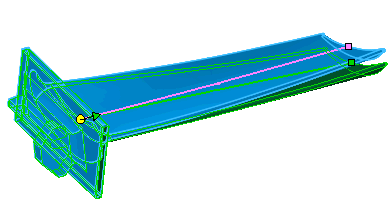
|
|
When no faces are selected for Additional faces to be deformed  , the entire body is deformed , the entire body is deformed
|
|
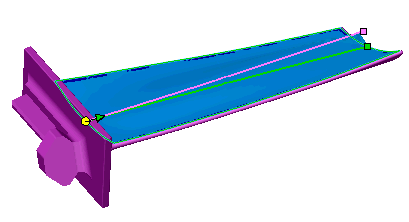
|
|
When one face is selected for Additional faces to be deformed  , only that face is deformed , only that face is deformed
|
 of how the Deform radius
of how the Deform radius  value affects the shape in curve to curve deform
value affects the shape in curve to curve deform
 If you have a multibody part, you can add Bodies to be deformed
If you have a multibody part, you can add Bodies to be deformed  after you specify the initial body. Only the selected bodies are deformed.
after you specify the initial body. Only the selected bodies are deformed.
Shape Options
 You can combine any stiffness level with the options under Deform Region
. The effects of stiffness are generally more noticeable when you use Fixed curves, edges or faces
You can combine any stiffness level with the options under Deform Region
. The effects of stiffness are generally more noticeable when you use Fixed curves, edges or faces  .
.
 of shape Stiffness levels
of shape Stiffness levels
There are three levels of stiffness:
-
Stiffness - minimum  . Least amount of rigidity.
. Least amount of rigidity.
-
Stiffness - medium  . Medium amount of rigidity.
. Medium amount of rigidity.
-
Stiffness - maximum  . Largest amount of rigidity.
. Largest amount of rigidity.
-
Shape accuracy  . Controls the surface quality. The default quality can be inadequate in high curvature areas. When you increase the accuracy by moving the slider to the right, you can increase the success rate of the deform feature. Move the slider only as needed because increasing surface accuracy decreases performance.
. Controls the surface quality. The default quality can be inadequate in high curvature areas. When you increase the accuracy by moving the slider to the right, you can increase the success rate of the deform feature. Move the slider only as needed because increasing surface accuracy decreases performance.
 of Shape accuracy
of Shape accuracy 
 of weight value
of weight value
-
Maintain boundary. Ensures that boundaries selected for Fixed curves/edges/faces  are fixed. Clear Maintain boundary to change the deform region, select additional faces only, or allow the boundaries to move.
are fixed. Clear Maintain boundary to change the deform region, select additional faces only, or allow the boundaries to move.
 of Maintain boundary
of Maintain boundary
 of Additional faces only
of Additional faces only
 of Match options
of Match options
 of Curve direction
of Curve direction