Filled Surface Industrial Design Example
This model uses sketches as patch boundaries for the filled surface. To help shape the patch, it also uses sketch points and a spline as constraint curves.
Creating a filled surface using constraint curves:
-
Sketch1 - Sketch an arc on Plane1 (Front) and dimension.
-
Sketch2 - Sketch an arc on Plane3 (Right), dimension, and add the necessary relations.
|
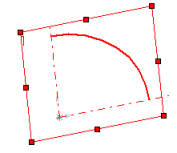
|
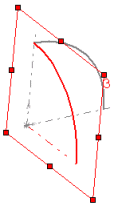
|
|
Sketch1
|
Sketch2
|
-
Sketch3 - Sketch an arc to connect Sketch1 and Sketch2 on Plane2 (Top). Dimension and add the necessary relations.
-
Create Plane4 (at angle to Plane1) and add sketch points (Sketch4), as shown, to use as constraint curves.
-
Create Plane5 (offset from Plane2) and sketch spline (Sketch5), as shown, to use as a constraint curve.
-
Click Filled Surface  on the Surfaces toolbar, or Insert, Surface, Fill.
on the Surfaces toolbar, or Insert, Surface, Fill.
-
In the graphics area, under Patch Boundary, select the edges created by Sketch1, Sketch2, and Sketch3.
The edges, along with the curvature type are listed under Patch Boundaries  .
.
 The curvature control defaults to Contact because only contact surfaces are eligible with sketch boundaries.
The curvature control defaults to Contact because only contact surfaces are eligible with sketch boundaries.
-
Under Constraint Curves, select Sketch4 and Sketch5 in the graphics area for Constraint Curves  .
.
-
Click OK  .
.
|

|
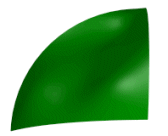
|
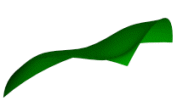
|
|
Three views of the industrial design example with filled surface applied
|