Multiple Drawing Sheets
You can add sheets to the drawing at any time.
To add a sheet:
-
Click Insert, Sheet. You can also right-click any sheet tab or any sheet icon in the FeatureManager design tree, and select Add Sheet.
-
Set sheet format options if necessary.
 You must select Show sheet format dialog on add new sheet from Options
You must select Show sheet format dialog on add new sheet from Options  , Drawings to access sheet format options when you add a sheet.
, Drawings to access sheet format options when you add a sheet.
To view a different sheet:
-
Click the sheet tab of the desired sheet.
-
Right-click the sheet tab or the sheet icon in the FeatureManager design tree, and select Activate.
To navigate multiple sheets:
|
In drawings with multiple sheets that span beyond the length of the screen, use the navigation buttons at the bottom of the drawing window to jump to the first or last sheet tabs.
If you hold down the next or previous sheet buttons, the tabs scroll.
|
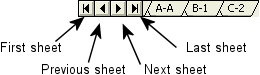
|
To reorder drawing sheets:
Do one of the following:
-
In the FeatureManager design tree, drag one sheet at a time to the desired location. The sheet tabs update automatically.
-
Drag a sheet tab (the pointer changes to  ) to another tab.
) to another tab.
To delete a sheet:
-
Right-click any sheet tab or any sheet icon in the FeatureManager design tree, and select Delete.
- or -
Right-click anywhere on the sheet (except in a drawing view) and select Delete.
-
Click Yes in the Confirm Delete dialog box.