Volume Select
In an assembly, you can select components based on a temporary volume that you define.
|
To select components using Volume Select:
-
Click the down arrow on Select  (Standard toolbar) and choose Volume Select. (Standard toolbar) and choose Volume Select.
-
Drag to define a rectangle:
The rectangle is drawn on a plane parallel to the plane of your computer screen. By default, the plane passes through the origin of the assembly. You can control the location of the plane by pre-selecting items. If you pre-select:
-
A vertex: The plane passes through the vertex.
-
An edge or non-planar face: The plane intersects the edge or face at a location nearest to the origin.
-
A planar face or reference plane: The rectangle is drawn on that plane, and the display changes to be normal to that plane.
|

|
-
Release the mouse button.
Drag handles appear on the rectangle.
-
To expand the volume, click a handle, move the pointer, and then click again to release the handle.
As the volume changes, components are dynamically selected.
-
Press Esc or initiate any command that is available after a multiple-component selection.
Related Topics
Selecting Components
|
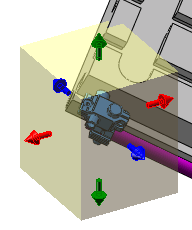
|