Thicken Feature
Creates a solid feature by thickening one or more adjacent surfaces.
 If the surface you want to thicken is comprised of multiple adjacent surfaces, you must first knit the surfaces together before you thicken the surface.
If the surface you want to thicken is comprised of multiple adjacent surfaces, you must first knit the surfaces together before you thicken the surface.
To thicken a surface:
-
Click Thicken  on the Features toolbar, or click Insert, Boss/Base, Thicken.
on the Features toolbar, or click Insert, Boss/Base, Thicken.
-
Under Thicken Parameters, do the following:
-
In the graphics area, select a Surface to Thicken  .
.
-
Examine the preview, and select the side of the surface you want to thicken, as shown below.
|
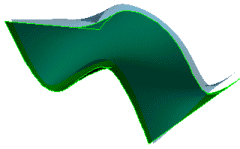
|
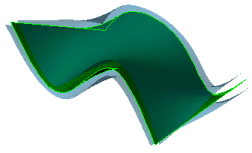
|
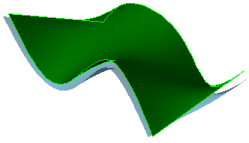
|
|
Thicken Side 1 
|
Thicken Both Sides 
|
Thicken Side 2 
|
 To create a solid, click Create solid from enclosed volume. This option is available only if you created a volume that is fully enclosed by surfaces.
To create a solid, click Create solid from enclosed volume. This option is available only if you created a volume that is fully enclosed by surfaces.
-
Click OK  .
.
|
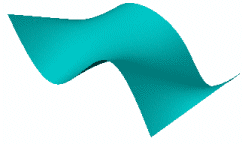
|
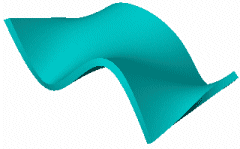
|
|
Original surface
|
Thickened surface
|
To cut an existing solid by thickening a surface:
You can thicken a surface to cut a solid and create multibody parts.
-
Click Thickened Cut  on the Features toolbar, or click Insert, Cut, Thicken.
on the Features toolbar, or click Insert, Cut, Thicken.
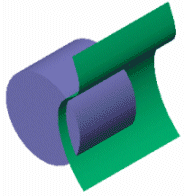
-
Under Thicken Parameters, do the following:
-
In the graphics area, select a Surface to Thicken  . If you are cutting a multibody part, set the Feature Scope options.
. If you are cutting a multibody part, set the Feature Scope options.
-
Examine the preview, and select the side of the surface you want to thicken. The following example shows the Thicken Both Sides  option.
option.
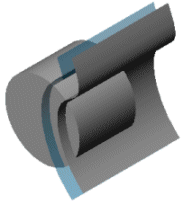
-
Click OK  .
.
The Bodies to Keep dialog box appears, which gives you the option to create a multibody part.
-
Select All bodies or Selected bodies.
If you choose Selected bodies, the dialog box expands to display the number of bodies available. Select the check boxes of the bodies you want to keep.
-
Click OK.
|
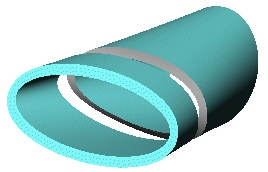
|
|
|
|
All bodies
|
|
|