ANSI Weld Symbol Properties
You can create ANSI weld symbols
in part, assembly, and drawing documents. Set the drafting standard in Document Properties - Drafting Standard to ANSI.
 Many of the properties are available both above and below the weld symbol line and are described in order from the line. A preview of the symbol is displayed in the graphics area.
Many of the properties are available both above and below the weld symbol line and are described in order from the line. A preview of the symbol is displayed in the graphics area.

Around. Creates a circle at the bend in the weld line to indicate that the weld is applied all around the contour.
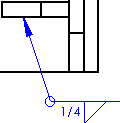
Field/Site. Adds  at the bend in the weld line to indicate that the weld is applied in the field or on-site. Select the lower Field/Site to point the flag down.
at the bend in the weld line to indicate that the weld is applied in the field or on-site. Select the lower Field/Site to point the flag down.
|
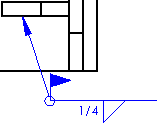
|
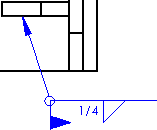
|
|
Upper Field/Site
|
Lower Field/Site
|
Weld Symbol. Use the upper Weld Symbol button to select a symbol for an "other side" weld. Use the lower Weld Symbol button to select a symbol for a "this side" weld.
Click and select a symbol from a symbol library. To turn off the symbol, select <None>. Other options become available, depending on the symbol chosen. Type a size to the left of the symbol. Type a pitch to the right of the symbol. Pitch format is usually Length-Pitch.
|
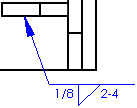
|
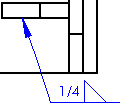
|
|
"This side" weld with size 1/8 and pitch 2-4.
|
"Other side" weld
|
Specification process. Type text in the box, in any number of lines, to appear in the tail of the symbol.
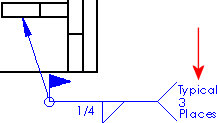
Contour. Select:
Finishing method
. Select None, Chipping, Grinding, Hammering, Machining, Rolling, or Unspecified.
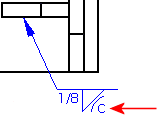
Stagger weld. Weld symbols above and below the line are staggered.  Select Right or Left to specify where to stagger the symbol below the weld symbol line.
Select Right or Left to specify where to stagger the symbol below the weld symbol line.
2nd fillet. Adds a second fillet to the existing symbol. This option is available for Square, Bevel, J Groove, and Flare-Bevel only. Type a size to the left of the symbol. Type a pitch to the right of the symbol.
|
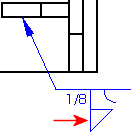
|
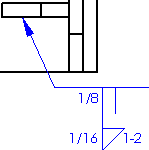
|
|
2nd fillet
|
2nd fillet with size and pitch
|
Root opening. Type a dimension.
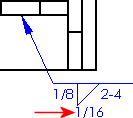
Arrow. Attaches the root opening to the symbol with an arrow.
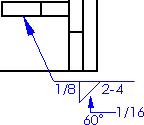
Groove angle. Type an angle in degrees (degree symbol is added automatically).
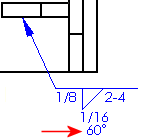
Inside. Text placed inside the weld symbol.
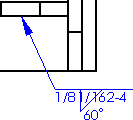
Joint with. Choose None or one of the types (Double V Groove Spacer and so on).
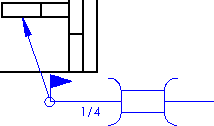
Font. To specify a font for text and size of symbols, clear Use document font and click Font.
Leader anchor. Anchor the leader to the specified location on the weld symbol.
Use multi jog leader. Allows you to click in the graphics area several times to create bends for the leader.
Layer. In a drawing with named layers, select a layer from the list.
Style
Related Topics
GOST Weld Symbols
Weld Symbol Properties