Example - Copying with Mates
This example shows how to include mates when you create additional instances of a component in an assembly.
In this example, you have a clamp assembly that contains a pin, a link, and a lever. The pin has two mates to hold it in place - one concentric and one coincident. You need to create two new instances of the pin. You want the same mates for the new pins as those used in the original pin.
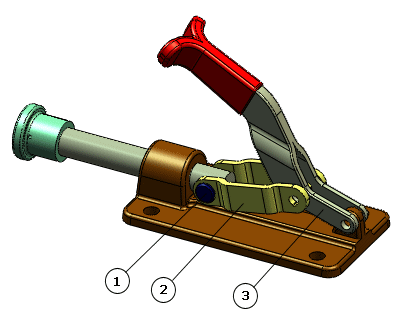 |
1 - Pin
2 - Link
3 - Lever
|
For the first new instance of the pin, specify a new reference for the concentric mate, and reuse the reference for the coincident mate.
- Open the clamp assembly.
- Click Copy with Mates
 (Assembly toolbar) or .
(Assembly toolbar) or .
- In the PropertyManager, for Selected Components, select the pin in the graphics area.

Two mates, one concentric and one coincident, are listed under Mates.
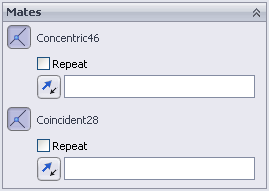
- Click in the selection box under the concentric mate.
The mate reference is highlighted in the graphics area.
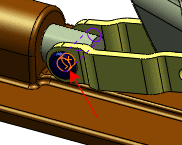
- Select the hole of the link as shown:
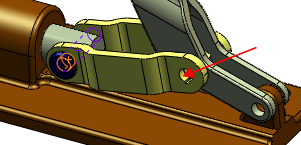
In the graphics area, a preview of the pin appears in the hole, and the mate reference for the next mate is highlighted. In the PropertyManager, the selection box for the coincident mate is highlighted.

Now specify the reference for the coincident mate. Because the two tabs of the lever are co-planar, the new pin can use the same reference as the original pin.
- In the PropertyManager, for the coincident mate, select Repeat to use the same mate reference as used by the original pin.
- Click
 .
.The copy of the pin is added to the assembly. The selection box clears so you can add another copy.
Now add a pin that copies the mates from the original instance, but uses new references for both mates.
- Select the hole in the lever.

- In the PropertyManager, for the coincident mate, clear Repeat.
- Select the flat face of the lever as the mate reference for the coincident mate for this copy of the pin.
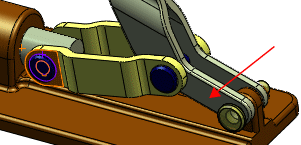
- Click
 twice.
twice.The copies of the pin appear in the FeatureManager design tree. Their mates appear in the Mates  folder.
folder.