Creating Drawings
Drafting in SolidWorks
To draft a drawing in SolidWorks without creating a model:
-
Open a New  drawing document. Choose a template.
drawing document. Choose a template.
-
Draw lines, rectangles, circles, and other entities with the tools on the Sketch toolbar.
-
Dimension the entities with the Smart Dimension  tool on the Dimensions/Relations toolbar.
tool on the Dimensions/Relations toolbar.
-
Add annotations (Notes, Geometric Tolerance Symbols, Balloons, and so on) with tools on the Annotation toolbar.
NOTE: See the next section for an alternative approach. See Drafting
for further details on sketching in drawings.
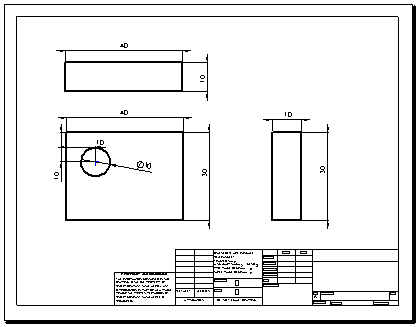
Creating Drawings from Models
To generate drawings from part and assembly documents:
-
In a part or assembly document, click Make Drawing from Part/Assembly  on the Standard toolbar and select a template in the Sheet Format/Size dialog box.
on the Standard toolbar and select a template in the Sheet Format/Size dialog box.
The View Palette opens on the right side of the window.
-
Click  to pin the View Palette.
to pin the View Palette.
-
Drag a view from the View Palette onto the drawing sheet.
-
In the Drawing View or Projected View PropertyManager, set options such as orientation, display style, scale, etc. then click  .
.
-
Repeat steps 3 and 4 to add views.
Note: You can have any drawing views of any models in a given drawing document.
|
Model part
|
Drawing with several views and dimensions inserted
|
|
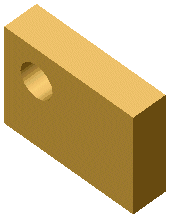
|
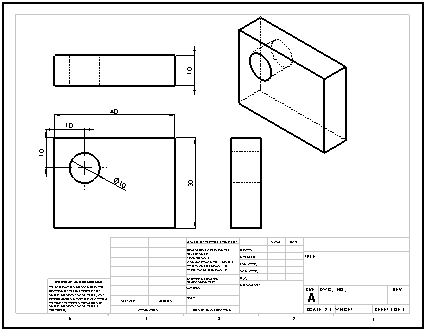
|
 See SolidWorks Tutorials: Lesson 3 - Drawings
See SolidWorks Tutorials: Lesson 3 - Drawings