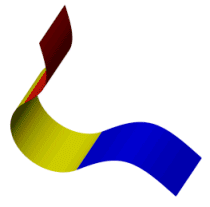Surface Face Fillet
To create a face fillet between surfaces:
-
Create two surfaces (the surfaces need not be adjacent).
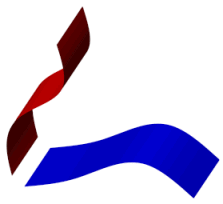
-
Click Fillet  on the Features toolbar, or click Insert, Surface, Fillet/Round.
on the Features toolbar, or click Insert, Surface, Fillet/Round.
-
In the PropertyManager, under Fillet Type, select Face fillet.
-
Under Items To Fillet, set a Radius  value.
value.
-
Select the first face to fillet in the graphics area for Face Set 1. The preview arrow indicates the direction of the face fillet.
-
Click in Face Set 2, then select the second face to fillet in the graphics area. If necessary, click Reverse Face Normal
 so the arrows point towards each other.
so the arrows point towards each other.
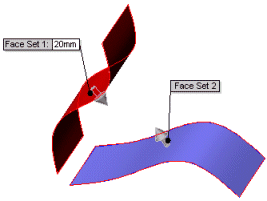
-
Set the other PropertyManager options. Under Fillet Options, the Trim surfaces options apply only to face fillets using surfaces:
-
-
Trim and attach. Trims the filleted faces and knits the surfaces into one surface body.
-
Don't trim or attach. Adds a new fillet surface, but does not trim the faces or knit the surfaces.
-
Click OK  .
.
The face fillet with Trim and attach selected.