Creating a Library Feature
To create a library feature, you first create a base feature to which you add the features that you want included in the library feature. Library features have the .sldlfp extension. The way you build a library feature affects how you do the following:
As you build the library feature, you can decide to include or to exclude references.
 You cannot create sheet metal parts, weldments, or molds, and save these as library features.
You cannot create sheet metal parts, weldments, or molds, and save these as library features.
References
To create a library feature that includes
references
, you need to dimension the library feature relative to the base part on which you create it. References create dimensions used to position the library feature (*.sldlfp) on the model (*.sldprt).
Library features with face references such as fillets do not need reference dimensions.
 You can also create references using relations. For example, if you align the center of an arc horizontally, vertically, or coincident to the sketch origin, a reference is created.
You can also create references using relations. For example, if you align the center of an arc horizontally, vertically, or coincident to the sketch origin, a reference is created.
Location
To create a library feature without references, create the library feature without dimensions or relations relative to the base part. Instead of using references to position the library feature on the model, you edit the library feature sketch and position that sketch relative to the model.
 You cannot create a library feature part (*.sldlfp file) from a multibody part document.
You cannot create a library feature part (*.sldlfp file) from a multibody part document.
To create a library feature:
-
Open a new part, sketch a profile, and create a base feature.
-
Create the features you want to have in the library feature.
 When you create a part that includes multiple extruded features that you want to save as a library feature, make sure that Merge result is selected. This ensures that all features are included when you drag the library feature to a model.
When you create a part that includes multiple extruded features that you want to save as a library feature, make sure that Merge result is selected. This ensures that all features are included when you drag the library feature to a model.
-
Determine how you want to position the library feature when you add it to a model:
References. Dimension the features to the base.
- or -
Location. Exclude any dimension or relations between the features and the base.
|
Using References
|
Using Location
|
|
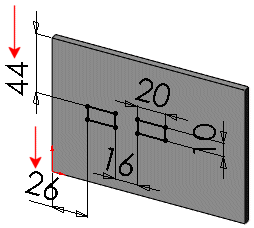
|
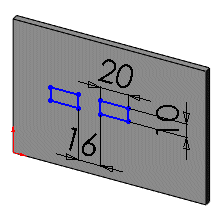
|
-
After you create the features, add any additional configurations.
-
Close the sketch and do the following:
-
Click the Design Library tab  to open the Task Pane.
to open the Task Pane.
-
Click  to pin down the Task Pane, and select Design Library
to pin down the Task Pane, and select Design Library  .
.
-
Browse to the folder where you want to add the library feature.
-
Press Ctrl and in the FeatureManager design tree, select the features you want to save as a library feature.
 Do not include the base feature as a part of the library feature. If you include the base feature, the base will be part of the library feature (*.sldlfp) when you drag it to a model.
Do not include the base feature as a part of the library feature. If you include the base feature, the base will be part of the library feature (*.sldlfp) when you drag it to a model.
-
Drag the features to the lower panel of the Task Pane.
 Excluding some of the features can cause rebuild errors in the library feature part because of unresolved dependencies.
Excluding some of the features can cause rebuild errors in the library feature part because of unresolved dependencies.
-
In the Add to Library PropertyManager, type the file name and (optionally) any of the following:
-
Type a description.
-
Click References to display the Save As with References dialog box.
-
Click  .
.
After creating a library feature, you can adjust the references and dimensions.
 If you close the model, you are prompted to save the part. The library feature is already saved, so you can close the model without saving it to an .sldprt extension.
If you close the model, you are prompted to save the part. The library feature is already saved, so you can close the model without saving it to an .sldprt extension.