Boundary PropertyManager
The Boundary PropertyManager appears when you create a boundary feature.
Direction 1
-
Curves. Determines the curves used to create the boundary feature in this direction. Select sketch curves, faces, or edges to connect. Boundary features are created based on the order of curve selection.
 For each curve, select the point from which you want the path of the boundary feature to travel.
For each curve, select the point from which you want the path of the boundary feature to travel.
If the boundary feature connectors are incorrect, right-click in the graphics area and select Flip Connectors to try to fix them.
|
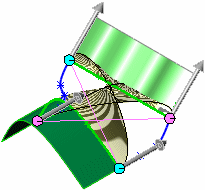
|
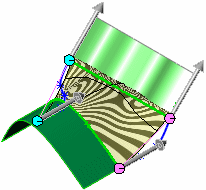
|
|
Incorrect connectors
|
Flip Connectors applied
|
 If the preview shows an undesirable boundary feature, re-select or reorder the sketches to connect different points on the curves.
If the preview shows an undesirable boundary feature, re-select or reorder the sketches to connect different points on the curves.
-
Dir1 curves influence. (Available when you select curves in Direction 1 and Direction 2.) These options affect all of the curves in this direction.
-
-
Global. Extends the curve influence to the entire boundary feature.  Example of Global option using loft guide curves.
Example of Global option using loft guide curves.
-
To Next Curve. Extends the curve influence to the next curve only.
-
To Next Sharp. Extends the curve influence to the next sharp only. A sharp is a hard corner of the profile; any two contiguous sketch entities that do not have a tangent or equal curvature relation with each other.
-
To Next Edge. Extends the curve influence to the next edge only.
-
Linear. Extends the influence of the curve linearly over the entire boundary feature, similar to a ruled surface. This option helps to avoid excessive curvature (pocketing) effects by a highly-indented guide curve on surfaces where curves in a single direction are coincident to each other.

-
Tangent Type
-
-
Default. (Available when you have a minimum of three curves in the direction.) Approximates a parabola scribed between the first and last profiles.
 Example using lofts. The tangency from this parabola drives the lofted surface, which results in a more predictable and natural lofted surface when matching conditions are not specified.
Example using lofts. The tangency from this parabola drives the lofted surface, which results in a more predictable and natural lofted surface when matching conditions are not specified.
-
None. No tangency constraint (zero curvature) is applied.
-
Normal to Profile. (Available when the curves are not attaching a boundary feature to existing geometry.) Applies a tangency constraint normal to the curve. Set the Draft angle and Tangent influence (%).
-
Direction Vector. Applies a tangency constraint based on a selected entity used as a direction vector. Select a Direction Vector  , then set the Draft angle and Tangent influence (%).
, then set the Draft angle and Tangent influence (%).
-
Tangency to Face. (Available when attaching a boundary feature to existing geometry.) Makes the adjacent faces tangent at the selected curve. Set the Tangent influence (%).
-
Curvature to Face. (Available when attaching a boundary feature to existing geometry.) Applies a smooth, visually appealing curvature continuous surface at the selected curve. Set the Tangent influence (%).
-
Alignment. (Available only for single-directional cases.) Controls alignment of the iso parameters, which control the flow of the surface.

-
Direction Vector. (Available with Direction Vector selected for Tangent Type.) Applies a tangency constraint based on a selected entity used as a direction vector. The boundary feature is tangent to the selected linear edge or axis, or to the normal of a selected face or plane. You can also select a pair of vertices to set the direction vector.
-
Draft Angle. Applies a draft angle to the start or end curve. If necessary, click Reverse Direction  . For single-direction boundary features, draft angle is available for all Tangent Types. For bi-directional boundary features, if you connect to an existing entity that has draft, Draft Angle is not available because the system automatically applies the same draft to the boundary feature at the intersecting curve.
. For single-direction boundary features, draft angle is available for all Tangent Types. For bi-directional boundary features, if you connect to an existing entity that has draft, Draft Angle is not available because the system automatically applies the same draft to the boundary feature at the intersecting curve.
-
Tangent influence (%). (Only available with Global or To Next Sharp selected for curves influence and with curves in both directions. Not available with Tangent Type set to None or Default.) Extends the curve influence toward the next curve. Higher values extend the tangency's effective distance. This is useful for very rounded shapes.

-
Tangent Length. (Not available with None selected for Tangent Type for any curve). Controls the amount of influence on the boundary feature. The effect of tangent length is limited up to the next section. If necessary, click Reverse Tangent Direction  .
.
-
Apply to all. (Available only for single-directional cases.) Displays one handle that controls all the constraints for the entire profile. Clear this option to display multiple handles that permit individual segment control. Drag the handles to modify the tangent length.
 Example of Apply to all using lofts.
Example of Apply to all using lofts.
Direction 2
Same options as Direction 1 above. The two directions are interchangeable and give the same results regardless of whether you select the curves as Direction 1 or Direction 2.
Options and Preview
-
Merge tangent faces
. Causes the surfaces in the resulting boundary feature to be tangent if the corresponding segments are tangent.
-
Close Surface. Creates a closed body along the boundary feature direction. This connects the last sketch and the first sketch automatically.
-
Trim by direction 1 and direction 2. Trims surfaces by direction when curves do not form a closed boundary.

-
Drag Sketch. Enables drag mode. When editing the boundary feature, you can drag 3D sketch segments, points, or planes from the 3D sketch from which contours have been defined for the boundary feature. The 3D sketch updates as you drag. You can also edit the 3D sketch to dimension the contours using dimensioning tools. The boundary feature preview updates when the drag ends or when you edit the 3D sketch dimensions. To exit drag mode, click Drag Sketch again or another selection in the PropertyManager.
 Video using loft feature.
Video using loft feature.
 This ability is only available for a 3D sketch and only if the sketch was in the FeatureManager design tree directly before the insertion point of the Boundary Surface feature.
This ability is only available for a 3D sketch and only if the sketch was in the FeatureManager design tree directly before the insertion point of the Boundary Surface feature.
-
Undo sketch drag  . Undoes the previous sketch drag and returns the preview to its previous state. You can undo multiple drags and dimension edits.
. Undoes the previous sketch drag and returns the preview to its previous state. You can undo multiple drags and dimension edits.
-
Show preview. Displays shaded previews of the boundary feature. Clear this option to view the curves only.
Display
-
Mesh preview.
-
-
Zebra stripes.
-
Curvature combs. Select at least one of these options:
-
-
Scale. Adjusts the size of the curvature combs.
-
Density. Adjusts the number of lines of the curvature combs display.