Weldments - Trim and Extend
You can use segments and other solid bodies to trim segments so they butt up correctly in the weldment part. With Trim/Extend, you can trim or extend:
-
Two segments at a corner where they meet.
-
One or more segments against another solid body.
-
Both ends of a segment at once.
 You should trim all corners in a weldment model to assure that lengths of segments are calculated accurately.
You should trim all corners in a weldment model to assure that lengths of segments are calculated accurately.
To trim segments:
-
Click Trim/Extend  (Weldments toolbar) or Insert, Weldments, Trim/Extend.
(Weldments toolbar) or Insert, Weldments, Trim/Extend.
-
Set the following options, then click  .
.
Corner Type
Click one of the following corner types
:
-
End Trim 
-
End Miter 
-
End Butt1 
-
End Butt2 
Bodies to be Trimmed
-
For End Miter, End Butt1, and End Butt2 corner types, select one body to be trimmed.
-
For End Trim corner type, select one or more bodies to be trimmed.
-
Allow extension. If the segment does not meet the trimming boundary, lengthens the segment to its boundary.
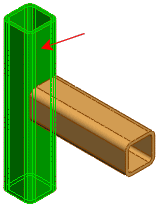
Trimming Boundary
Select a trimming boundary type (for End Trim corner type only):
 Selecting Face / Plane as the Trimming Boundary is normally more efficient and offers better performance. Select Bodies only when trimming against a non-planar entity such as a round pipe or a stepped surface.
Selecting Face / Plane as the Trimming Boundary is normally more efficient and offers better performance. Select Bodies only when trimming against a non-planar entity such as a round pipe or a stepped surface.
Face/Bodies
-
For End Miter, End Butt1, and End Butt2 corner types, select an adjacent segment to trim against.
-
For End Trim corner type, select one or more adjacent faces or bodies to trim against. If you select Face / Plane for Trimming Boundary, toggle keep or discard to choose which segments to keep.
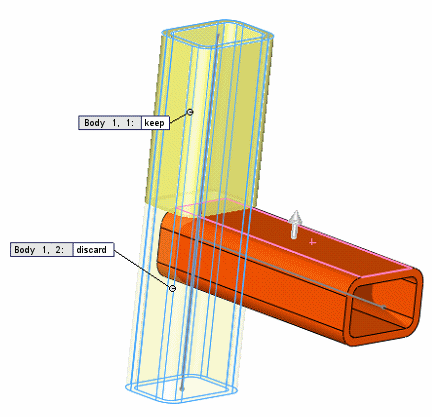
Preview. Select to preview the trim in the graphics area. For performance reasons, disable this option for complex structures until you have selected all the items to trim.
Allow extension. Select to allow structural members to be extended or trimmed. Clear to allow only trimming. When using this option, check the preview carefully to ensure that the results are correct.
Simple cut between bodies  . Makes the structural members flush with the planar contact faces (helpful for manufacturing).
. Makes the structural members flush with the planar contact faces (helpful for manufacturing).
Coped cut between bodies  . Trims the structural member to the contact body.
. Trims the structural member to the contact body.
Weld gap. Select this option, then enter the Weld trim gap  to allow space for a weld bead. The gap reduces the length of the trimmed item, retaining the overall length of the structure.
to allow space for a weld bead. The gap reduces the length of the trimmed item, retaining the overall length of the structure.
Callouts. If the trimming boundary intersects the item to trim, callouts appear next to trimmed segments with a body identifier and a toggle for keeping or discarding the segment.
 If you trim with a plane or a face and keep all pieces, the pieces are cut. If you discard any of the pieces, the remaining adjacent pieces are combined.
If you trim with a plane or a face and keep all pieces, the pieces are cut. If you discard any of the pieces, the remaining adjacent pieces are combined.